Account Settings
You can access your account settings by clicking your profile picture in the top bar and selecting 'Manage your profile'.
Profile
On the Profile tab you can enter and modify your personal information.
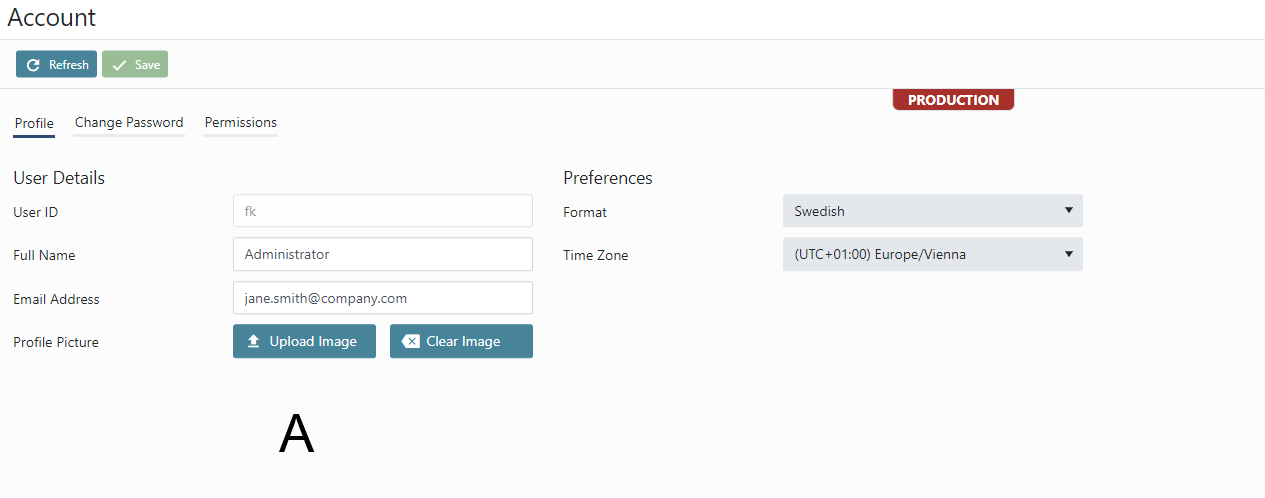
You can enter your full name, email address and upload a profile picture.
In Preferences you can configure your localization preferences.
- Format - Select the number and date format you prefer. (You need to refresh the page for this to take effect).
- Time Zone - Select your time zone. All date information will be displayed in this time zone.
Change Password
The Change Password tab allows you to change your password, and update tasks passwords. If you are a user administrator, you can also change the password of other users tasks, and assign new accounts to tasks.
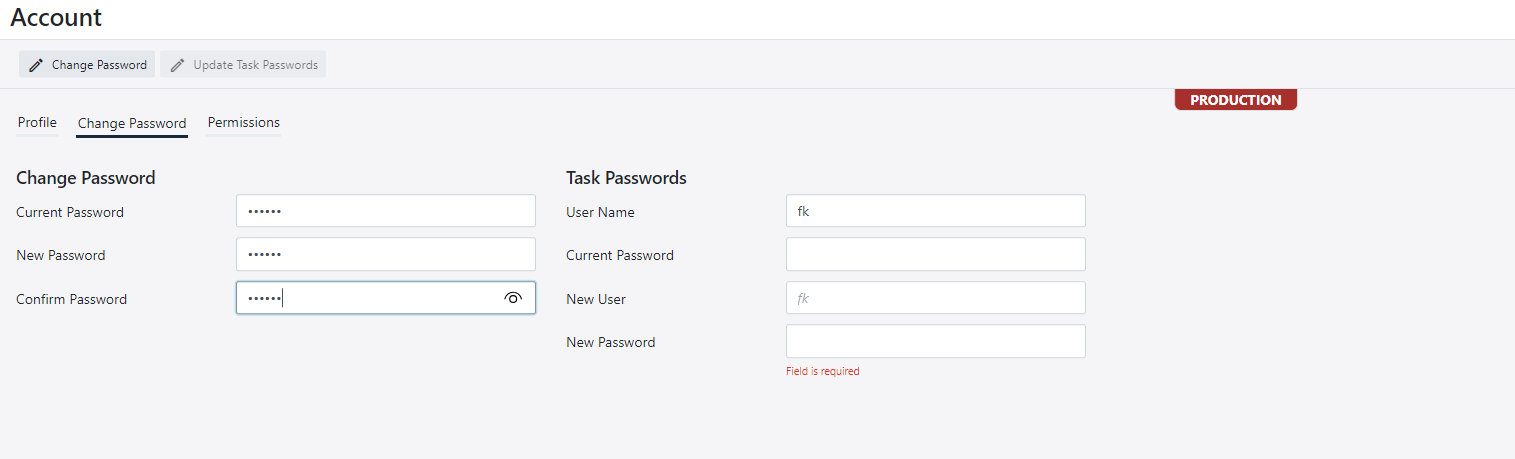
When you change your password, you will also be prompted to change password of all your tasks.
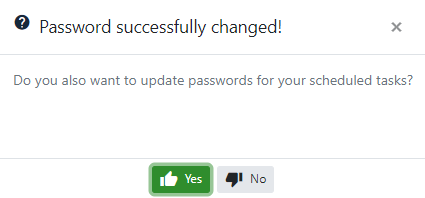
If you select Yes, all tasks running under your account will use your new password.
Change password only available for native OmniFi accounts, not for Windows accountss or linked to a 3rd party account, such as Wallstreet Suite. In this case you need to chagne the password in the account authority system.
Task Passwords
If your account password has changed in a linked 3rd party account authority, you need to update your tasks with the new password. You use the Task Passwords section for this. Administrators can also assign a new user name to tasks.
To change the password of your tasks
- Enter your old password in the Current Password box.
- Enter your new password in the New Password box.
- Click the Update Task Passwords button.
To change the task passwords of another user
- Enter the user ID in the User Name box.
- Enter new password in the New Password box.
- Click the Update Task Passwords button.
Permissions
Permissions shows a read-only list of your permissions.
Updated 8 months ago