Application Overview
The Reconciliation Board is built up by different views showing different types of data. Views can be opened and accessed through the Ribbon Menu of the application.
The application menu is divided into two sections, TOOLS and EDIT, where TOOLS accesses tools used during the reconciliation process, and EDIT accesses tools used when defining a reconciliation.

TOOLS Menu

EDIT Menu
Unmatched View
The Unmatched view contains records from both systems that are still to be reconciled. It consists of two tables, one for each source system respectively.
You can select records using the checkboxes in each table to form a hypothetical match. The balance of the selected records is shown at the bottom of the view.
If you want to manually match the currently selected records, you can click on the TOOLS > RECONCILE > Match selected button on the menu. If the balance is outside the acceptable tolerance, you will be prompted to approve the deviation.
Matched view
The Matched view contains matches, where each match is represented on a separate row.
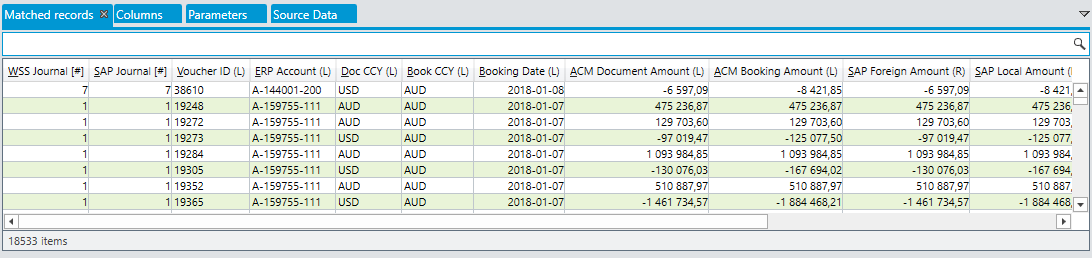
Matched view with matched entries
The Matched view consists of a table showing the total sum of nominal value of records from each system individually, as well as the value of any amendment added to the match. For matches approved manually, the Comment column shows the users’ explanation of the deviation.
To delete a match, select its row in the Matched view table and click the TOOLS > RECONCILE > Unmatch selected button on the application menu. This will remove the match and move the individual records back to Unmatched.
Drill Down
You can drill down into any match in the matched view to see what records and amendments it consists of.
Click the TOOLS > VIEW > Drill Down button on the application menu to show the drill down view, then click on any match in the Matched view to show the details of that match in the Drill Down view.
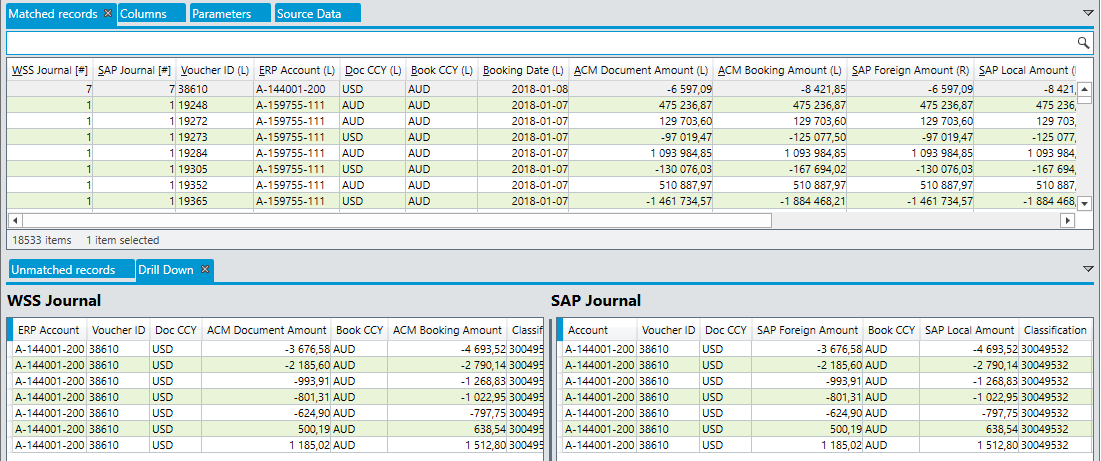
Drilldown view of a many-to-many matched reconciliation
Reconciliation tools
TOOLS > RECONCILE contains options for reconciling data.
- Match selected creates a match from the records selected in the unmatched view.
- Auto-match applies auto-matching logic to unmatched records, if auto-matching options are configured for the reconciliation.
- Unmatch selected removes matches selected in the Matched view, moving individual records of the match back to Unmatched.
Data tools
The TOOLS > DATA menu contains options for managing the data of the current reconciliation. You can refresh the data from source, either for both sides of the reconciliation (Refresh), or for each side individually (Refresh Left / Right). You can also clear the data and start over.
Whenever the base data of the reconciliation is refreshed, the Reconciliation Board attempts to rebuild any matches that have already been identified. This is done by identifying the records the match consists of, and finding them in the modified data. If a record is missing, or has any modification it is considered a different record, and the match is removed.
Updated 8 months ago