Bookmarks
Autotest lets you bookmark items in the test plan so you can easily find them again. Bookmarks are managed from HOME->BOOKMARKS in the application menu.
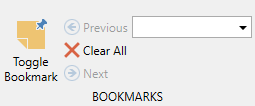
Bookmarks can be created in several different ways:
- Manually by clicking the “Toggle Bookmark” menu button (keyboard shortcut F9).
- Right-clicking a file in the Files view and selecting Find tasks. (Bookmarks all tasks that use that file).
- Right-clicking a login in the Logins view and selecting Find tasks. (Bookmarks all tasks that use that login).
- Clicking the Find button in the configuration of any task that uses a task file source.
You can navigate directly to any bookmark by selecting it from the drop-down in the BOOKMARKS menu. You can also cycle through your bookmarks by clicking the Next or Previous buttons, or by using the keyboard shortcuts F11 (Next) or F10 (Previous).
Note that bookmarks are not saved between sessions. Closing the application or workspace will clear any bookmarks.
Updated 8 months ago