CSV File
The CSV File query is used to fetch data from delimited files.
Step 1: Select Query Type
Select the CSV File query type from the list of data sources and optionally specify a name and output destination in the the top half of the Options page.
Step 2: Choose Path & Mode
Choosing the Mode and Path for a CSV File Query is similar to that of an Excel Worksheet Query. See article Excel Worksheet.
The path may also be set to HTTP or HTTPS paths to access online resources.
Step 3: Configure Options
After choosing the mode and path (if applicable), configure the other options for the query:
- First row is header uses the first row of the data as header
- Column Separator specifies the column separator used in the CSV file. The default value is a semicolon.
- Start at line specifies at which line of the file the query should start. The default value is 1.
Step 4: Finalizing the Query
Choose Save to save the query without running it, or Save & Run to save and execute the query. If query output is defined then you will see your output in Excel.
A dataset that looks like this:
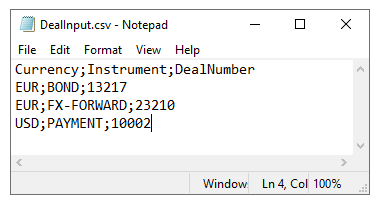
Would be configured like the below:
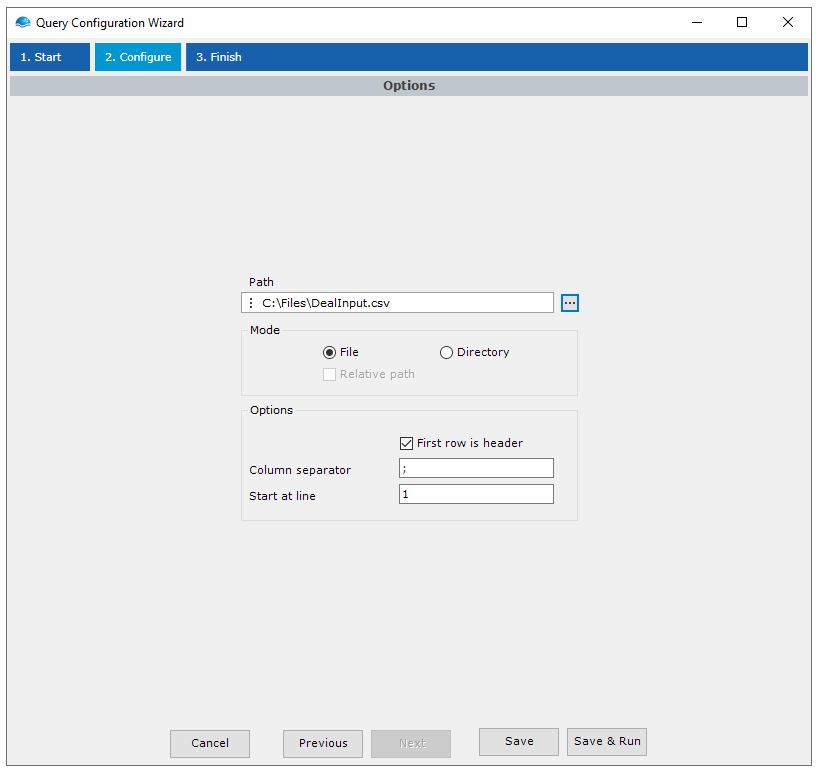
Defining data typesData parsed from text files like this will be interpreted as String by default. If this type needs to be changed to others such as Double, DateTime, and Boolean, this can be done in the Report Editor.
Updated 8 months ago