Repositories and Test Plans
A repository contains test plans, task configuration, file collateral, logins and similarly related objects. It is the central object in Autotest and it is required before any tests can be created.
Each repository is defined by a name and a file system storage location, where file collateral an execution output is stored.
Repositories are created, opened and administered on the file menu.
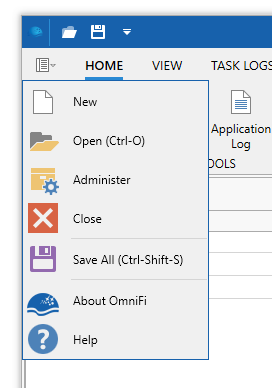
When creating a new repository, ensure that the storage location is accessible to all team members that need access to the repository. A personal repository can be stored on your local computer, but a shared repository should be located on a shared drive to which all team members have access.
Editing a repository
To edit a repository, click on the Manage Repositories button in the file menu and click on the edit button.

The edit window will be displayed. Change the name or path as you require and click OK.
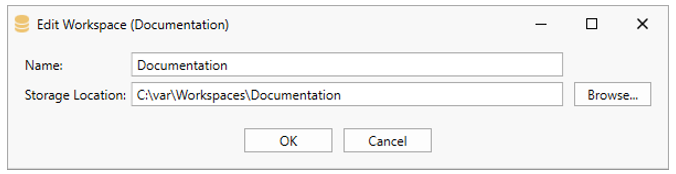
If you relocate the Storage Location you must move or copy the files manually to the new location.Note also that editing a repository requires the permission
Automation/Administration/Delete Workspace
Delete Repository
To delete a repository, click on the Administer button in the file menu and click on the delete button. Deleting a repository will permanently delete the test plan, all task configuration, logins, logs and files.
Deleting a repository requires the permissionAutomation/Administration/Delete Workspace
Creating and managing Test Plans
To add a test plan to the repository, open the repository manager and click Add Test Plan on the repository table row.

Provide a name for the test plan.
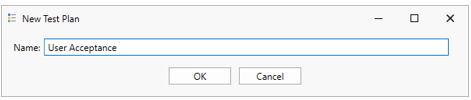
The test plan is now shown in the repository manager and can be edited and deleted using the command buttons in the right-hand margin.
Updated 8 months ago