Parameterization
Report parameterization allows the behavior of a report to be adjusted using input parameters at runtime. Reporting module supports two main methods of parameterization: Report Parameters and External References.
Choosing parametrization methodWhile there are two methods for parameterization, the Report Parameters are the superior choice in most cases. The main difference between the two is that Report Parameters can be controlled through OmniFi Web, OmniFi Access, Interfaces and Autotest, while the External References only work in Excel.
Report Parameters
With report parameters it is possible to have a set of parameters that are global for the workbook. Parameters can be referenced from multiple queries and reports, and thus provide a centralized solution parameterization of reports.
Creating Parameters
Report parameters are created in the Parameter Editor accessible from the OmniFi ribbon menu.
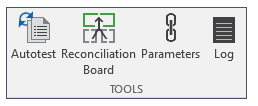
Excel Menu to open the Parameter Editor
The Parameter Editor allows you to create and manage parameters for the current workbook.
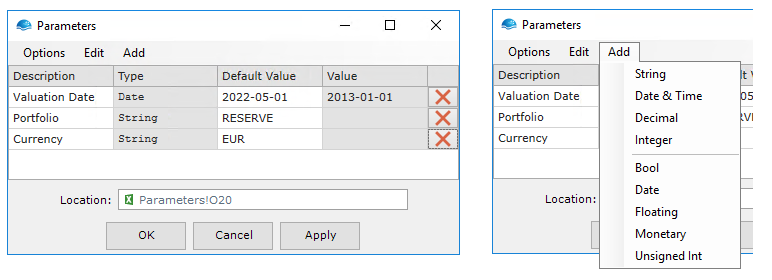
The Parameter Editor allows you to create and manage parameters.
Linking Parameters
Report parameters are used by linking them to e.g. query input arguments. A parameter is linked by clicking the menu button to the left of the parameter box and selecting “Link to Parameter”.
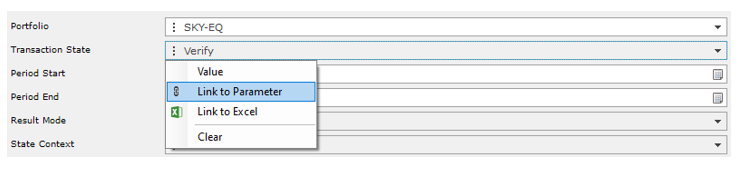
The Parameter Editor will be displayed, letting you select a parameter.
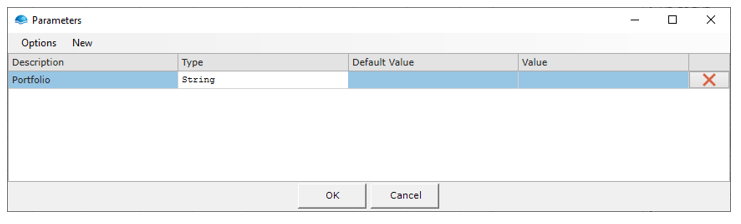
Only parameters of the appropriate type are shown. You can also create a new parameter matching the specifications of the input parameter by clicking the New button in the window menu.
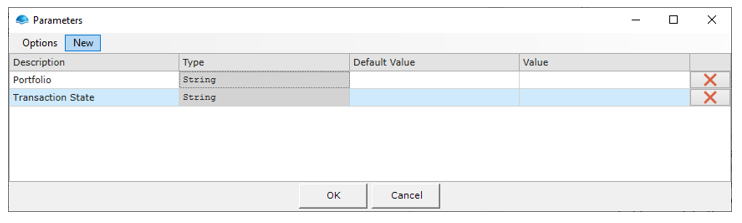
Input fields linked to parameters will appear with a different menu icon and the name and current effective value of the parameter.

Set Value for Parameter
Each parameter has a Default Value and a Value field. The Default Value is saved with the workbook, whereas Value is only saved during the current session and removed on log out.
A query or report referencing a parameter will initially use the Value field if set, otherwise the Default Value is used. If neither Value nor Default Value is set, you will be prompted to populate these parameters upon execution.
Working with Parameters
When the desired parameters have been created, they can be managed from the Parameter Editor window accessible from the OmniFi ribbon menu.
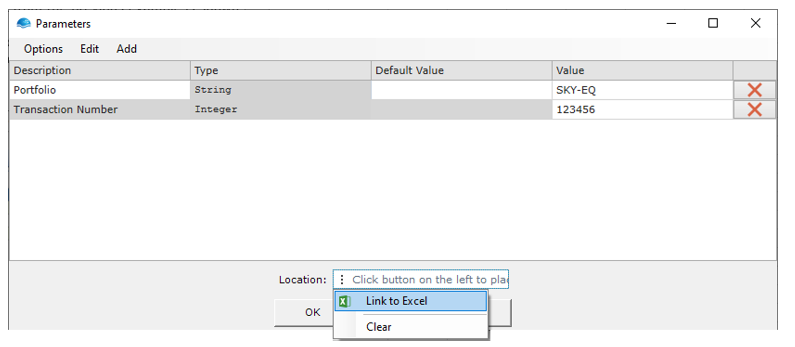
It is also possible to place all parameters in Excel by clicking on the Location textbox menu button and select Link to Excel. The Excel selection tool will let you place the parameters in Excel.
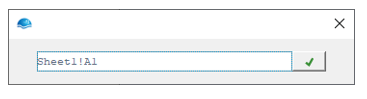
With parameters placed in excel the parameter values are managed from the excel sheet instead of the Parameter Editor.
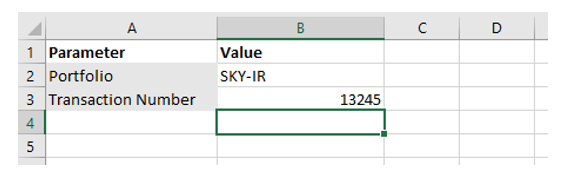
External References
Through use of external reference function, you can create advanced reports that can be used by different users by simply changing the value given in the external references cells and refreshing the query.
A usage for external references is for instance to create a Treasury Monitor query that can run on different portfolios. When configuring this query, instead of selecting a portfolio directly from the drop-down list, you click on the menu parameter menu button and select Link to Excel.
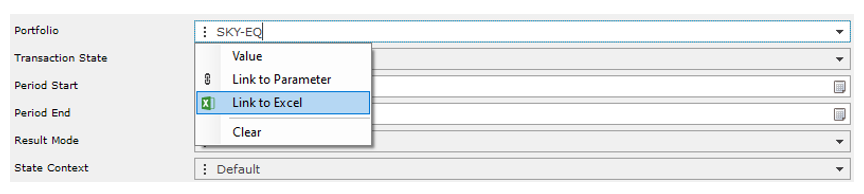
The Excel selection tool will appear, allowing you to set a specific cell to read for the data.
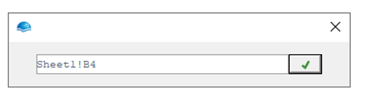
Input parameters that are linked to Excel cells will appear with a different menu icon and the cell address instead of the actual value:

When the query is executed, OmniFi will resolve any external references, replacing the given cell address with the value stored in that cell.
It is important that all cells referenced are populated when the query executes. Failing to populate the referenced cells with valid data will cause the query execution to fail.
Updated 8 months ago