Interface File Formats
The layout of an interface is defined in text form in the Layout tab of the Interface Editor.
The layout consists of a global format section and one or more output sections. The format section defines properties such as date/time formats, number formats, and how empty (null) values are represented in the output. On the other hand, the output section defines how the data from one report should be laid out in the file. The following is an example where the output section is a CSV section.
Type= TextFile
# Global format --------------------------------------------------------------
Beginformat
<DefaultFormat
NullValue="NULL"
DefaultDateFormat="Type : DateTime
Format : 'MM\/dd\/yyyy'"
DefaultDateTimeFormat="Type : DateTime
Format : 'yyyy-MM-dd HH:mm:ss'"
DefaultDecimalFormat="Type : Decimal
Format : G
GroupSeparator : ' '
DecimalSeparator : ','"
DefaultIntegerFormat="Type : Integer
Format : D
GroupSeparator : ' '"
DefaultBoolFormat="Type : Bool
True : 'True'
False: 'False'"
DefaultTextFormat="Type : Text
TextCase : Normal"
/>
Endformat
# CSV section ----------------------------------------------------------------
Beginsection
Data= Transactions Report
Type= CSV
<Format
ColumnSeparator=";"
LineSeparator=" "
IncludeHeader="true"
/>
EndsectionGlobal Format Section
The global format section describes how data should be formatted globally in the file, as well as some file-specific properties.
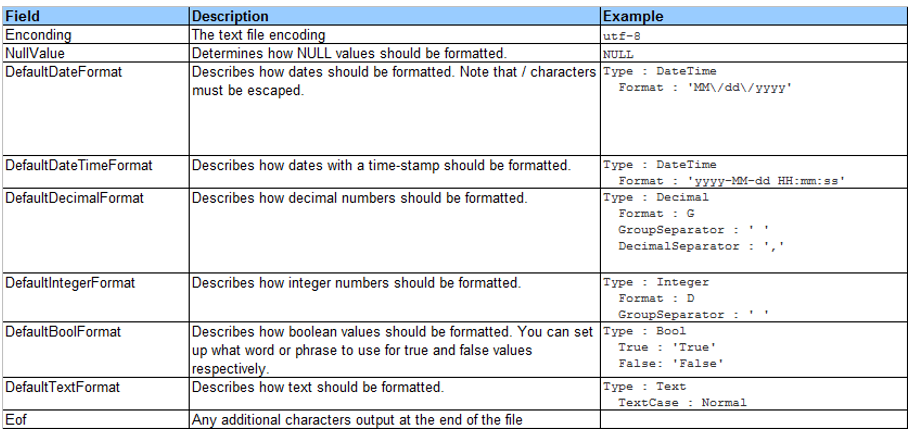
Nested Formats
Standard formats describe how specific data types like dates and numbers should be formatted to text before being written into the text file. Nested formats, on the other hand, allows the modification of already formatted values. As an example, you can take any string value and add a prefix and postfix to it, regardless of what the original type is.
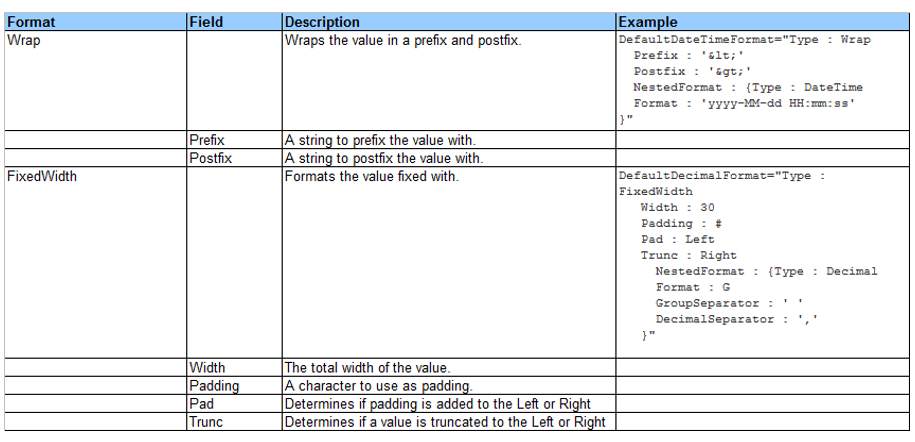
Output Sections
An output section is a section that appears in the output file. It refers to one particular report via the Data field. A layout file can contain any number of output sections of particular types, each one containing a Data field, a Type field to determine the section base type, and a Format sub-section with type-specific configuration.
An output section is defined in the layout file using the Begin- and End-section delimiters.
Beginsection … Endsection
In between the delimiters, the section is specified. Mandatory fields include:
- Data – The name of the report which data is formatted using the section.
- Type – The type name of the section (CSV or Template).
- Format – A sub-section snippet of XML with defines type-specific options.
OmniFi supports two different types of output sections: CSV and Template.
The Format sub-section of an Output section can also override formats from the global format section. The extract below shows a CSV section where the DefaultDateTimeFormat is overridden.
Beginsection
Data= Transactions Report
Type= CSV
<Format
ColumnSeparator=";"
LineSeparator=" "
IncludeHeader="true"
DefaultDateFormat="Type : DateTime
Format : 'yyyy-MM-dd'"
/>
Endsection
# CSV section ----------------------------------------------------------------
Beginsection
Data= Transactions Report
Type= CSV
<Format
ColumnSeparator=";"
LineSeparator=" "
IncludeHeader="true"
DefaultDateFormat="Type : DateTime
Format : 'MM\/dd\/yyyy'"
/>
EndsectionCSV Type Section
A CSV section is an output section specifically used to output data in CSV format. It will lay out the columns in a sequence specified by the under lying dataset. It contains a Format section with CSV specific options.
# CSV section ----------------------------------------------------------------
Beginsection
Data= Transactions Report
Type= CSV
<Format
ColumnSeparator=";"
LineSeparator=" "
IncludeHeader="true"
/>
EndsectionTemplate type section
An output section of type Template can be used to generate wide variety of formats such as XML, HTML or SWIFT-MT, here exemplified by the “01 Default” XML layout.
# 01 Default (OmniFi XML Query Compatible) (Transactions Report)------------
Beginsection
Type= Template
Data= Transactions Report
Beginformat
<Format
NullValue="null"
Eof=" "
Newline=" "
/>
Endformat
Beginheader
<?xml version="1.0" encoding="utf-8"?>
<Data>
Endheader
Begintrailer
</Data>
Endtrailer
Beginrow
<Row>
<Column name="Portfolio" value="["Portfolio"]" />
<Column name="Transaction Number" value="["Transaction Number"]" />
<Column name="Opening Date" value="["Opening Date"]" />
<Column name="Nominal Amount" value="["Nominal Amount"]" />
<Column name="Instrument" value="["Instrument"]" />
</Row>
Endrow
EndsectionA template section consists of four parts
- Format (delimited by
Beginformat..Endformat) - Header (delimited by
Beginheader..Endheader) - Body (delimited by
Beginrow..Endrow) - Trailer (delimited by
Begintrailer..Endtrailer)
Format section can be used to override any settings from the global format section. It supports a single additional property Newline, which allows you to decide how a newline should be represented in the output file. This is useful if you need to generate files in, for example, UNIX format.
Header will be output once at the beginning of the file and Trailer will be output one at the end of the file.
The Body section will be output once per row, and supports referencing of fields in the row data.
A field is referenced by the pattern [“<Column Header>”], and the reference will be replaced with the corresponding value for each line.
Because Endrow is required to appear in the beginning of a new line, the newline at the end of the body section is omitted. To delimit each row output with a newline an empty row must be inserted before the Endrow delimiter, as shown below.
Beginrow
<Row>
<Column name="Portfolio" value="["Portfolio"]" />
<Column name="Transaction Number" value="["Transaction Number"]" />
<Column name="Opening Date" value="["Opening Date"]" />
<Column name="Nominal Amount" value="["Nominal Amount"]" />
<Column name="Instrument" value="["Instrument"]" />
</Row>
EndrowThe same is true for the Header and Trailer sections as well.
Updated 8 months ago