File Export
The File Export tab allows you to configure exports of files to a network location.
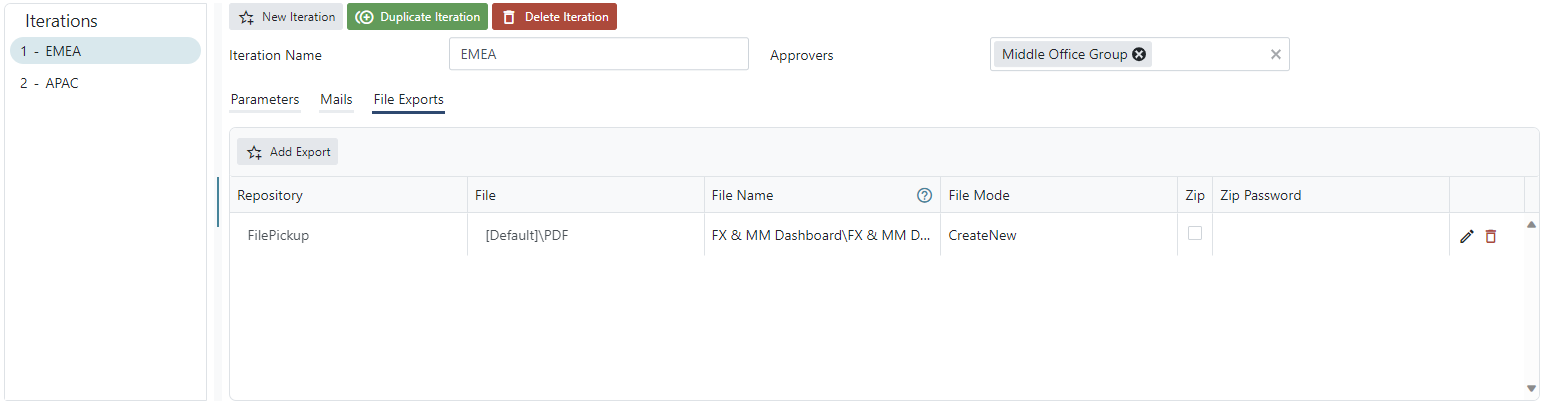
Files are exported to repositories (generally a network location) defined by the system administrator. Exports are configured per task iteration.
Export files are subject to approval in the same way mails are. If manual approval is configured for the task, files are only exported after passing manual approval.
To configure an export:
- Select one of the available repositories to export to.
- Select the file definition to export.
- Set a file name for the exported file.
- Set the appropriate File mode.
Export file format and content
The File field drop-down contains a list of files defined for the report. The file is a definition of how the workbook should be converted into an export file, what parts of the workbook to include, the type of file to export etc. The available entries in this list are the ones defined in the Report Details for the scheduled report.
Read more about Layouts & File Definitions in Uploading Reports
Export file name
The export file name can include a relative path providing access to the folder structure within the repository. Any folder not present are created automatically the first time the task runs.
The path can include report parameters that are used during the execution. They are referenced by setting parameter name. For a parameter called Facility Name, it would be @"Facility Name"@.
It is also possible to include execution information from the task and log. Available variables are listed in Appendix A. The value of the variable is evaluated when the task runs and the variable references in the file name are replaced with the value.
E.g.: Directory\File @DueDate@ for a PDF export yields a file Directory\File 2016-02-02.pdf.
It is also possible to include functions in the file export name, File {=ToString(@DueDate@, "yyyyMMdd")} yields a file called 'File 20160202.pdf'. Refer to Variables & Functions for additional syntax.
Export file mode
File mode determines how duplicate file names are handled.
- Create new file. This file mode ensures that files aren’t overwritten, by appending a postfix index to the file name if needed. Exporting a duplicate file output.csv, the new export file is named output (2).csv.
- Create or replace. If a file with the same name as the exported file already exists it is overwritten.
Secure export
It is also possible to export the file into a zip archive, optionally encrypting it for security.
- Checking the Zip File option will package the file into a zip archive. This is useful e.g. to save storage space when archiving data.
- Typing a password into the Zip Password field when Zip File is checked will encrypt the zip archive. It can only be opened using the password. This is useful to ensure the file content is securely stored.
Updated 8 months ago