Deleting Task Logs
Autotest will retain the results of every execution as an audit trail. Task logs are stored in the database, while files related to task logs are stored in the file storage.
You may want to clean up among the test results once in a while. Storage may be filling up, your last full run may have had technical issues and you want to clean and start over, most of your logs are from dry runs when building test cases, you are starting a new project, etc.
Autotest has a few functions that can help you clean up among log history, either fully or selectively.
Delete execution
If you want to delete a specific execution, select a node in the test plan or repository view and show the Logs view.
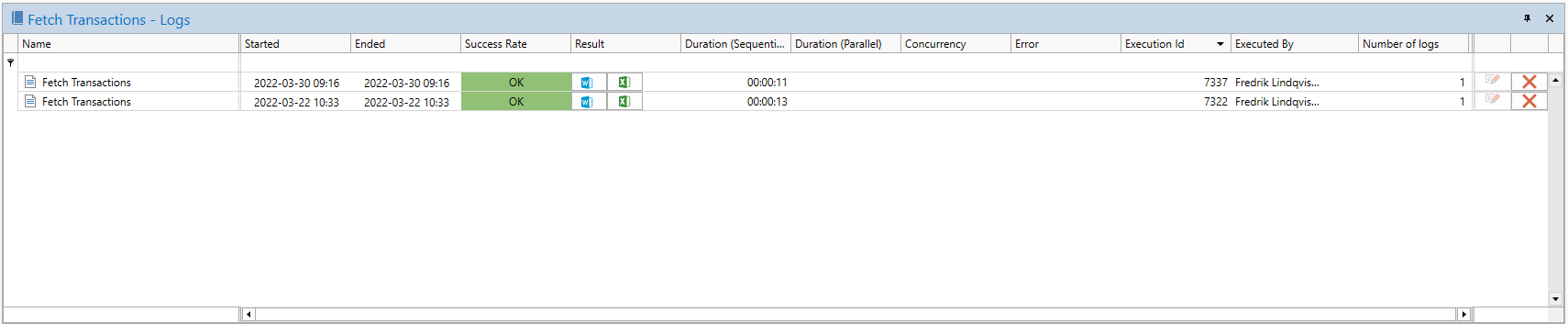
The delete button on the right-hand side will delete that row. With a group, test case or test case reference selected, a row in the Logs view represents all logs from the tasks within that branch. Deleting a branch execution will delete all the underlying task logs. The column Number of logs shows the number of log records that will be deleted.
Delete options
When deleting branch, test plan or repository logs, the Options dialog lets you specify a date range and a number of recent logs per task to keep.
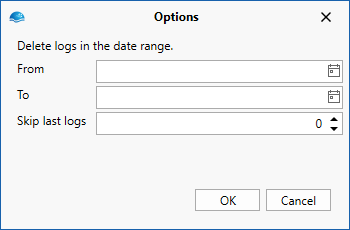
From and To dates are inclusive and optional. Leaving From empty implies from beginning of time. Leaving To empty implies to the end of time.
The Skip last logs option allows you to keep a number of the last logs per task. It is applied separately and independently of the date range. Setting Skip last logs to 1 guarantees that the very last log per task is kept, not that the last log within the date range is kept.
Skip last logs applies per task and task reference, not by group. A group containing multiple tasks that have been executed individually still display multiple log rows, one per distinct execution of an underlying task or tasks after deleting task logs.
Delete branch logs
You can delete all, or a group of executions for the selected test plan or repository node. Select a node in the test plan or repository and click on Task Logs -> Delete Logs in the ribbon menu.
This will display the options the dialog allowing you specify a date range to delete, and optionally keep a number of the latest logs per task.
Delete test plan logs
The menu option Task Logs -> Delete Test Plan Logs lets you delete all test plan logs, regardless of what node is selected in the test plan.
This will display the options the dialog allowing you specify a date range to delete, and optionally keep a number of the latest logs per task
Delete repository logs
The menu option Task Logs -> Delete Repository Logs lets you delete all logs in the repository, regardless of what node is selected in the repository. Logs attached to any test plan are not deleted.
This will display the options the dialog allowing you specify a date range to delete, and optionally keep a number of the latest logs per task
Updated 8 months ago