Web Processing Task
Web processing can automate the control of a web page by sending a sequence of commands to a browser. The commands are selenium commands that can be created with third party tool Selenium IDE. That is a Firefox add-on that can record the commands on a web page and then save the result so that it can be imported into Web processing.
Workflow example
This example requires the Firefox Add-On Selenium IDE. Please see http://seleniumhq.org/download/ for more information.
Creating a test case
- Start the webpage that should be tested
- Start Selenium IDE (Ctrl+Alt+S)
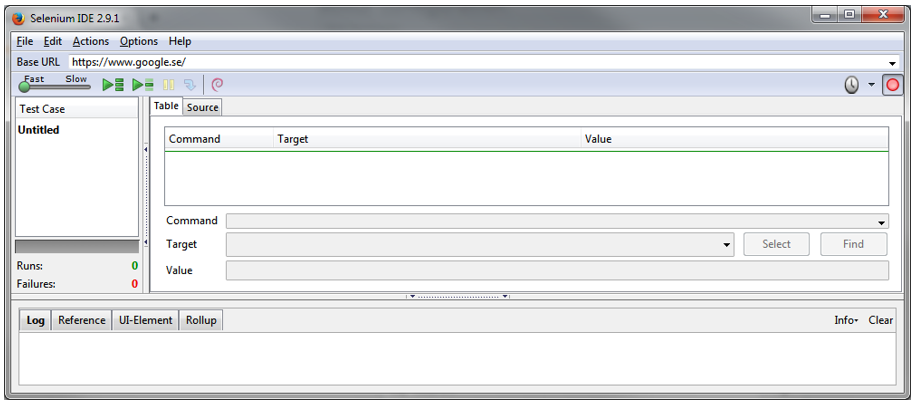
- Perform your test in the browser. This will be recorded by Selenium IDE.
- The commands can be transferred to OmniFi by coping from the Selenium IDE window. This requires that the Clipboard Format is set to HTML. This is set in the Selenium IDE windows Options->Clipboard Format->HTML.
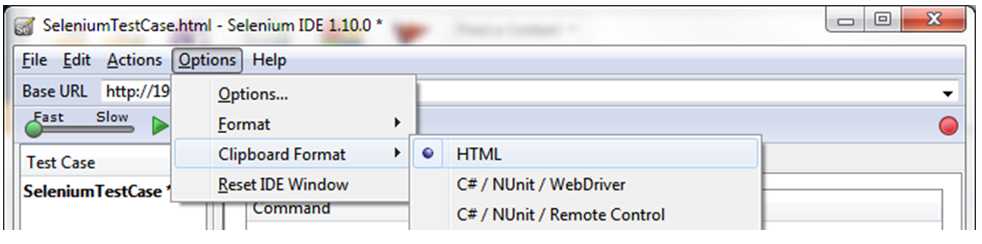
- Select and copy commands from Selenium IDE window and paste it to the commands view.
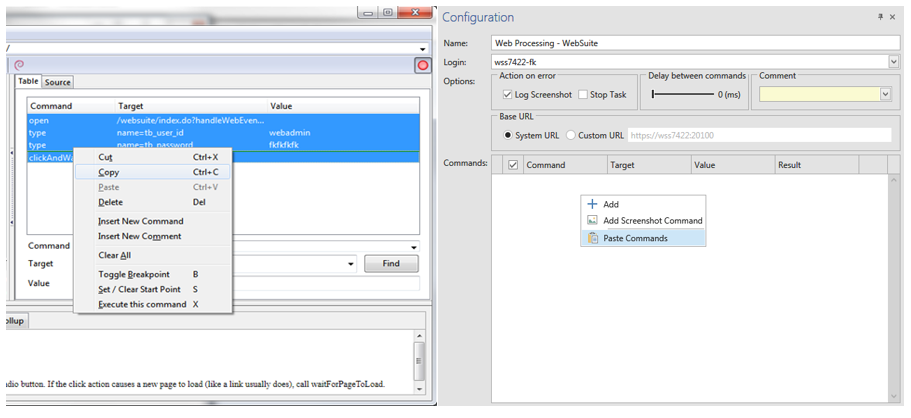
Configuration
The configuration for Web processing contains the commands and options for executing the task. A login with a system configured for Web processing is required to run the task. Please see technical whitepaper for more information about configuration.
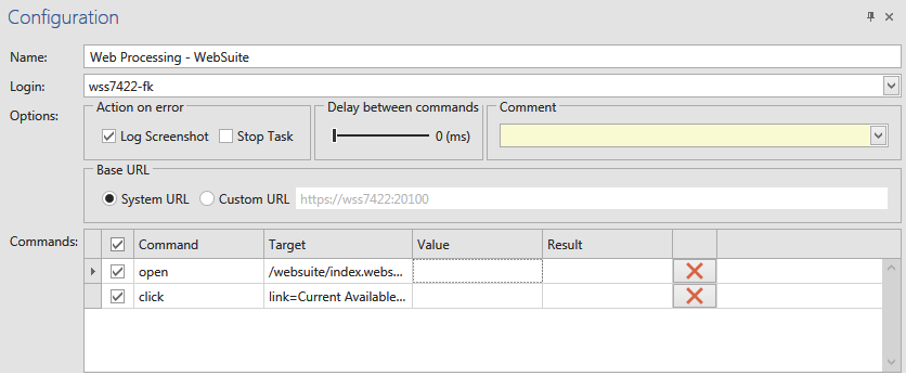
Options
- Log Screenshot - A screenshot is added to the log file if the command fails.
- Stop Task - The task stops if one command fails.
- Delay between commands - Adds a delay between the commands.
- Base URL - Can be set to use the system URL that is configured per system or a custom URL.
Commands
A command contains; Command, Target and Value. The command describes the action that should be performed, like open or click. The target defines where the action should be applied. This could be the name of a button or link. The value defines any values that should be applied to the command. This could be text that should be added to a textbox.
Testing commands
It is possible to execute the commands without executing the task from the test plan. From the ribbon menu it is possible to test all commands in the task.
Commands can be blocked by the browsers security setting. For best result, add the page that should be tested to “Trusted sites” and lower the security level for that zone.
It is also possible to run commands one by one. This is done from the context menu or with the short command (Ctrl-X). This will execute all selected commands.

Updated 8 months ago