Extension Query
OmniFi is extensible, supporting customized queries and imports. Extensions can be developed by SkySparc or by the the user, refer to the Query extensions to learn more.
Extension queries can be executed either by selecting the Extension query type in the SkySparc folder, or by accessing the Extension from the root.
To create a new Extension query in the Query Configuration Wizard, follow these steps:
Step 1: Select Query Type
Select the Extension query type from the list of data sources in the Files-folder and optionally specify a name and output destination in the the top half of the Options page.
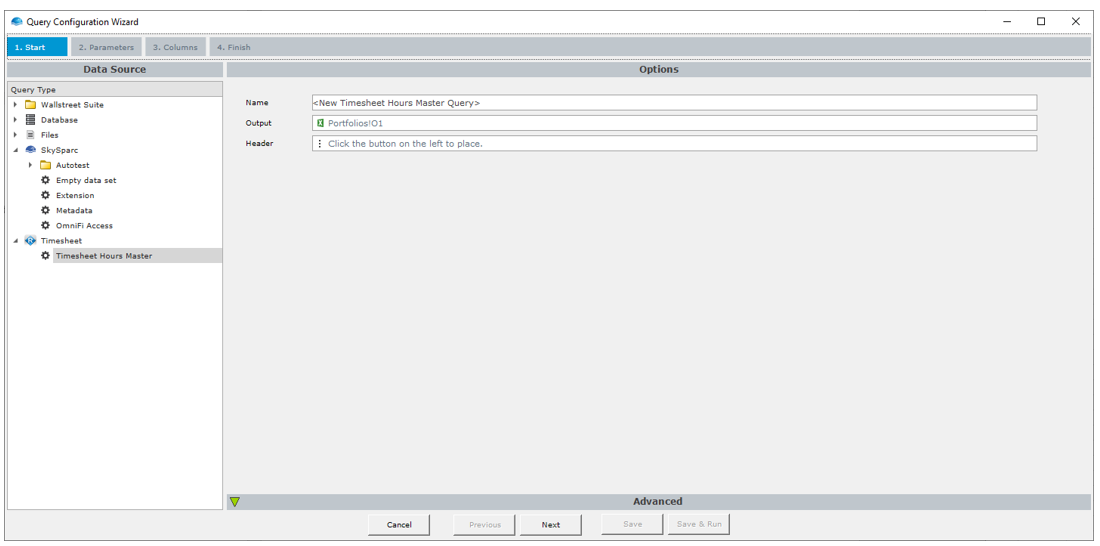
Extensions are selected on the first wizard page
What extensions are available to you also depends on permissions. If you are missing an extension from the list, contact your administrator to assign permissions to your account.
Step 2: Configure Parameter
While each extension will be different by nature, they generally require the user to specify parameters. Extension parameters work like all native OmniFi parameters.
More information about Parameterization can be found here: Parameterization
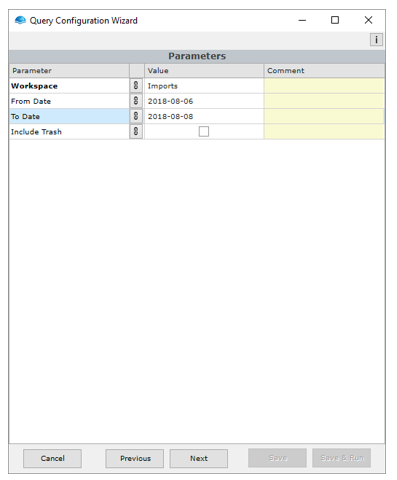
Extension Parameters
Parameters in bold are mandatory, others are options.
Step 3: Select Columns
Select what columns to include
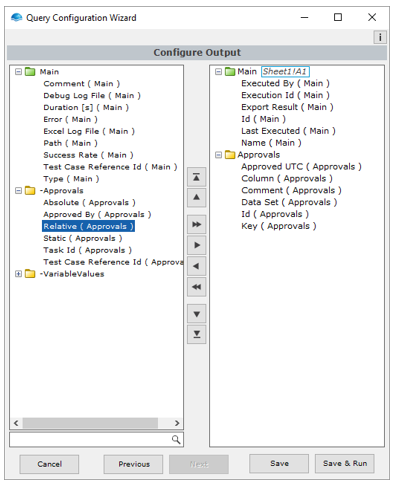
Configuring output destination
After selecting fields to include you can optionally define an output destination if you want the data presented in Excel directly from the Query. Each individual dataset (main entity or subentity) can have its own output destination defined.
Additional information and tips around the output of data can be found in the Transactions section Configuring Output Destinations
Step 4: Finalizing the Query
Choose Save to save the query without running it, or Save & Run to save and execute the query. If query output is defined then you will see your output in Excel.
Updated 8 months ago