Validations
Autotest provides functionality to validate task configuration in the test plan to quickly identify common problems and mistakes.
Running validations
Validations are executed every time a task is saved, and if any detected problems are displayed at the bottom of the configuration view:
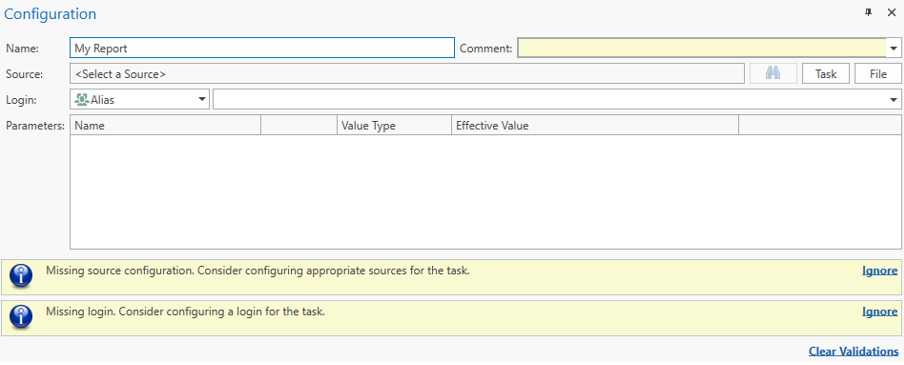
Validation alerts are displayed at the bottom of the Configuration view
To run validations on a task or a branch in the test plan, right-click on the node and select Validate:
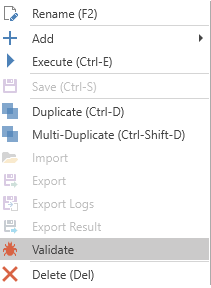
The Validate context menu command validates the task or branch
To validate the entire test plan, click the Validate All command in the ribbon main menu:

The Validate All command is found in the main menu HOME->VALIDATE section
When validating the whole or part of the test plan, bookmarks are added for all failed validations. This makes it easy to get an overview of validation alerts and navigate between them. Please see Bookmarks for more details on using bookmarks.
Ignoring validation alerts
Validation results are not stored and will disappear the next time the a repository or test plan is loaded. To ignore the validation alerts for a specific task, use the Ignore or Clear Validation option in the alert details box.

To clear validations from the test plan, use the HOME->Validations->Clear ribbon menu option.
Validation checks
The following validation checks are performed.
Type | Description |
|---|---|
Missing login | The task requires a login, and no login is configured. The task will not run. |
Missing source | The tasks is missing source file configuration. The task will not run. |
Same reconciliation source | The reconciliation task is configured with the same source for Target and Reference. The reconciliation result will always be 100%. |
Long reference | The Task is configured with a source file outside of the current test case. Probably misconfigured. |
Unmapped column | The reconciliation task Target mirror has columns that are unused. The Target mirror may be misconfigured. |
Missing keys | One or more sets of a reconciliation task doesn't have any key columns configured. |
Updated 8 months ago