Query Manager
The Query Manager is used to manage, modify, copy, and execute queries in an active workbook.
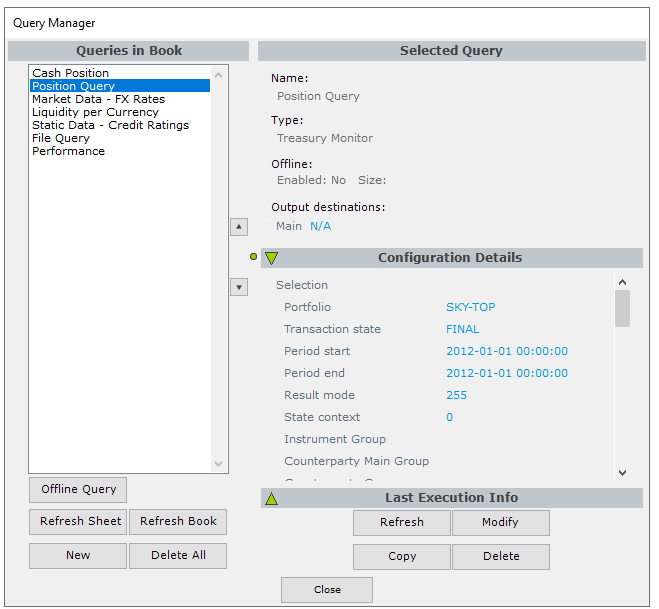
It is divided into two sections:
Queries in Book that lists all queries saved in the active workbook, and Selected Query that gives information about the selected query such as name, type and output destination.
Selected Query is further subdivided into two sections: Configuration Details that gives information about the queries’ configuration such as which parameters are chosen, and Last Execution Info that gives information about the last execution such as any errors and duration.
In addition to these sections, the arrows in the middle of the Query Manager allows users to sort the queries in a particular order. When the workbook is refreshed, the queries are executed according to this order.
The buttons at the bottom of the Manager allow you to perform different tasks with the queries.
For the buttons in the section Queries in Book:
- Offline Query allows you to change the query into an offline query. See 1.5 Offline Queries below for more information.
- Refresh Sheet refreshes all the queries that have outputs in the active worksheet.
- Refresh Book refreshes all the queries saved in the workbook.
- New creates a new query.
- Delete All deletes all queries. Note that the results of the queries will not be deleted from the Excel workbook.
For the buttons in the section Selected Query:
- Refresh refreshes the selected query
- Modify modifies the selected query
- Copy copies the selected query
- Delete deletes the selected query. Note that the results of the query will not be deleted from the Excel workbook.
Modifying a Query
From the Query Manager you can modify a query and step through the Query Configuration Wizard process again. through the following steps:
- In the Query Manager, select the query you want to modify and click the Modify button.
- Modify configuration or parameters in the Query Configuration Wizard as you did when you first created the query.
- When satisfied, click on Save to save and close, or Save and Execute to save and run the modified query.
Modifying query type / sourcesNote that the query type (e.g. Database, File, etc.) cannot be changed once a query is created.
Copying a Query
Copying a query is useful in situations where you want similar queries. For example, when you want to run the same position query for two or more portfolios, you can copy the query and change the criteria instead of creating new ones from scratch.
To copy a query, follow the steps below.
- In the Query Manager, select the query you want to copy and click the Copy button.
- Additional settings for the copy may be configured in the Copy Query window:
- Name specifies the name of the copy
- Data Destinations allows you to add an optional output location for any of the datasets returned by the query as well as for the header of the query. Click on the destination box for the data name, then click on the cell in the workbook that will serve as the upper leftmost corner of the table.
- When satisfied, click on Save to save the copy, or Save and Execute to save and run the copy.
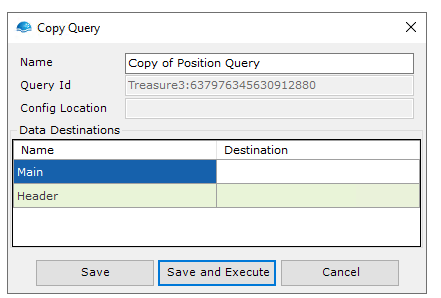
Updated 8 months ago