Creating an Interface
To illustrate how to create an interface, a simple Transaction report will be used, where the portfolio ID used is a parameter named “Portfolio”.
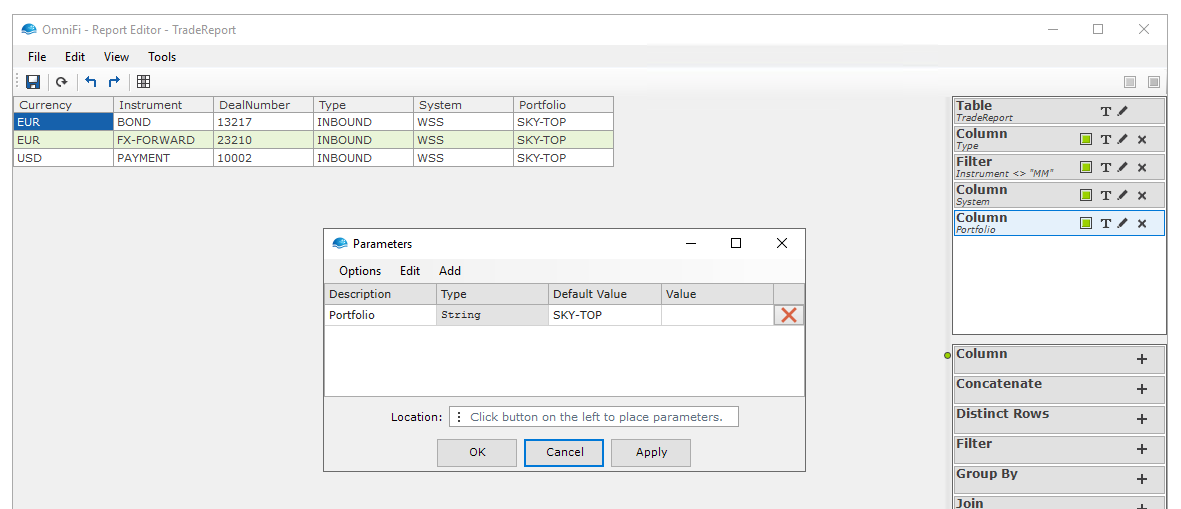
Creating an Interface
In the Report Manager, go to Interface > Create on the menu.
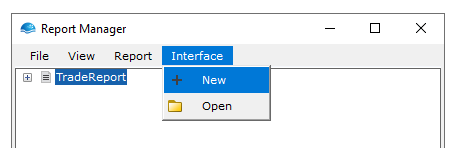
Select the report(s) you want to use by moving them from the left-hand side to the right and click OK.
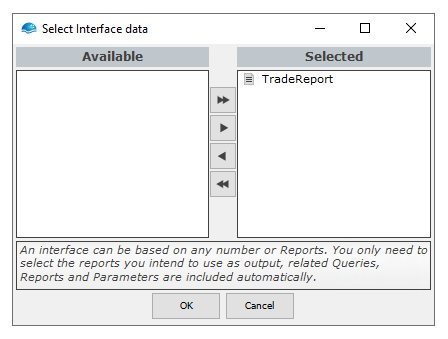
Selecting Interface Name
In the Interface Name window, type in a suitable name for the interface and press OK. If the text turns red, it means that an interface with that name already exists, and a new, unique, one must be given.
In the Interface Name window, type in a suitable name for the interface and press OK. If the text turns red, it means that an interface with that name already exists, and a new, unique, one must be given.
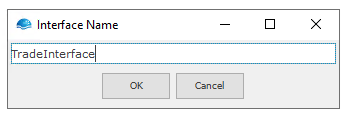
Selecting the Interface Format
In the Interface Editor, you can specify the file format produced by the interface. Although it is possible to type in the layout definition manually, OmniFi provides templates that can be used as starting points.
As an example, click Templates > XML > 01 Default on the menu. This will apply the default XML template.
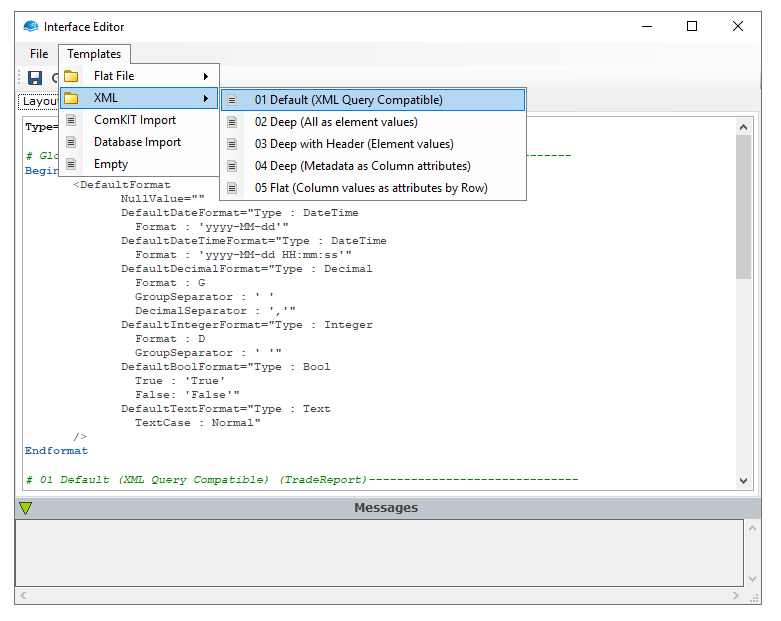
Previewing the Output
After selecting the format, you can switch to the Preview tab and click the Refresh preview button. This will perform a dry-run of the interface with the chosen format and display the output.
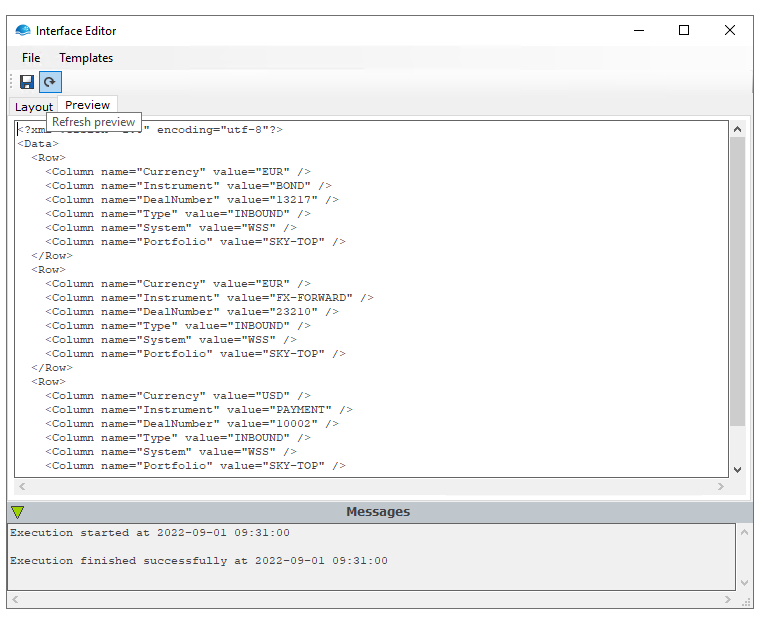
Saving the Interface
Click the Save button and your interface is published.
Updated 8 months ago