Administering Schedules
While Tasks provide instructions for what to do, Schedules provide instructions for when to do it. Schedules are administered from the Schedules view.
A schedule consists of a series of individual rules, or recurrences. A recurrence can e.g. state that the schedule should run every 5th business day of the month at 10:00, or 10 minutes past every hour during office hours on business days.
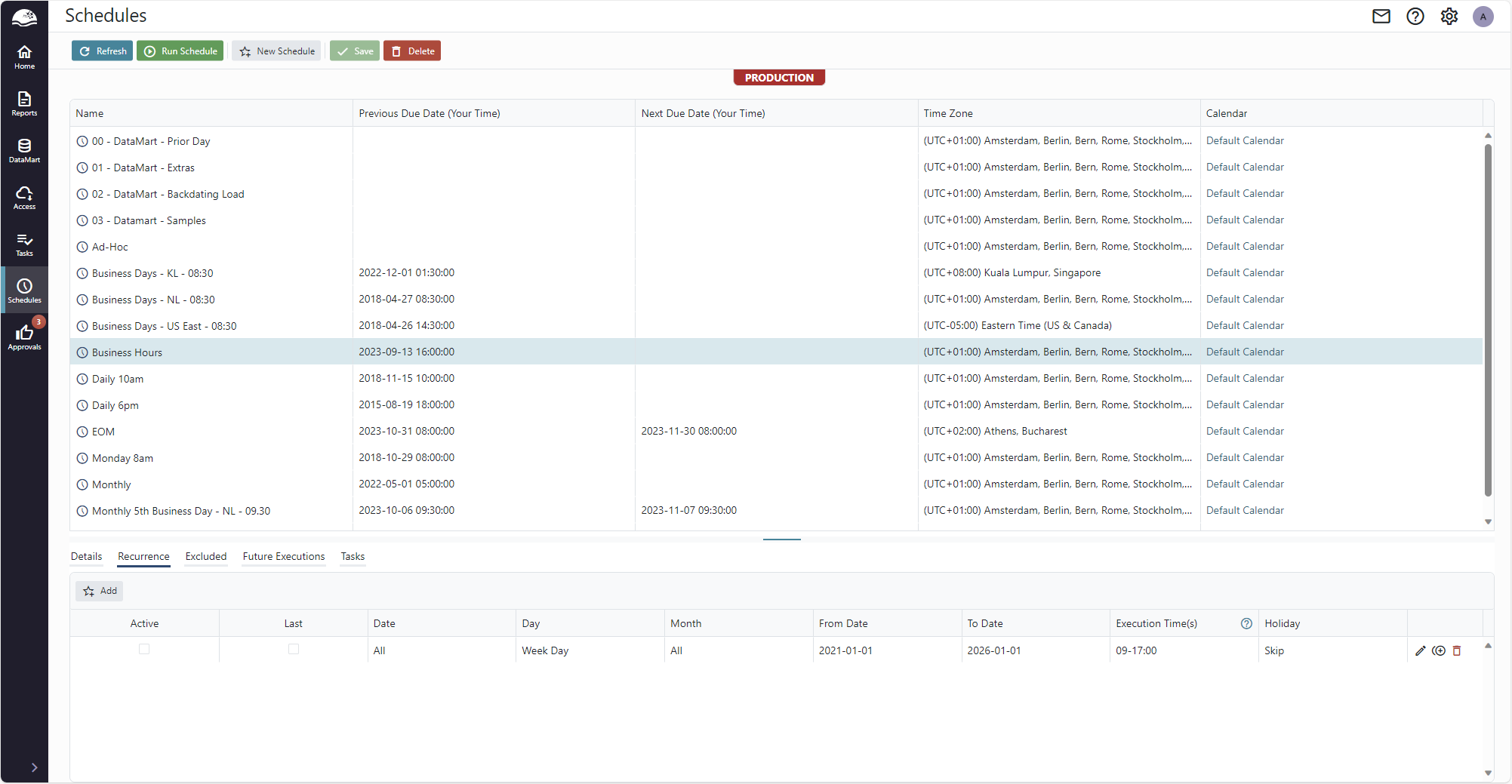
Schedules are administered centrally, and only authorized users are allowed to create, delete and modify schedules.
The upper half of the page provides a list of all configured schedules. You can create or delete schedules using the Add/Delete buttons in the application menu at the top.
Deleting a schedule will also delete any task associated with the schedule.
Details
The details tab provides general information and allows you to configure the schedule name and what time zone and calendar to use.
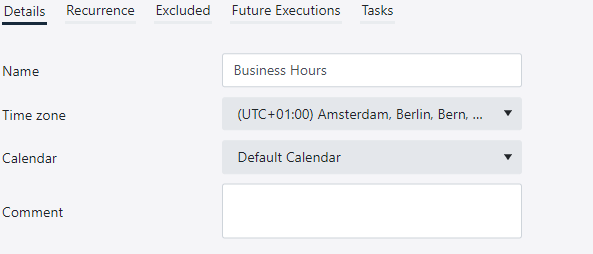
Pleas see Calendars for more information on configuring and maintaining calendars.
Recurrence
A recurrence is a rule defining when the schedule should run. A recurrence can for example state that the schedule should run at 10:00 on Mondays.
Recurrences are quite powerful by themselves in expressing regular executions, but you can add several recurrences that are combined additively, allowing more irregular schedules, like run at 10:00 on Mondays and at 15:00 on Wednesdays.
To add a new recurrence, click the Add button.

The columns Date, Day and Month make up the general recurrence.
- Day is the unit of recurrence, such as Day, Monday or Week Day.
(Week Day refers to days not configured as Weekend Days in the calendar used, not accounting for calendar holidays such as New Year’s Day). - Date is the frequency of unit, such as 1st or 25th.
- Month is the month frequency, such as All or March.
When combined you can make recurrences such as
- 5th Day of March.
- 1st Monday of All months.
Last is a modifier to the general recurrence that inverts the meaning of the Date field.
- “Last 1 Business Day of All months” means Run on the last business day of every month.
- “Last 2 Business Day of All months” means Run on the second to last business day of every month.
From Date and To Date make up a period during which the recurrence is valid. Both fields are mandatory.
The Holiday field determines how bank holidays, as per the calendar, are treated. Available options are:
- Run anyway
- Run on previous business day
- Run on next business day
- Skip (don’t run)
The Execution Time(2) field determines one or more time instants when the schedule is run on the days determined by the other fields:
- 10:00 - Run at 10:00
- 9-17:10 - Run at ten minutes past every hour from 9:10 to 17:10
- 09-17:/15 - Run every fifteen minutes during the hours 9-17 (last execution is 17:45)
- 09-17:17, 43 - Run on minute 17 and 43, every hour from 9 to 17 (last execution is 17:43)
The time of day is expressed in the time zone used by the schedule.
Future Executions
The Future Executions tab shows executions generated by the configured recurrences. While you configure the schedules recurrences, you can switch to the Future Executions tab to inspect the results.

You can step forward in time using the page controls at the bottom, and adjust the From Date to search executions further into the future.
The Recurrence # column indicates which recurrence generated the execution. 1 is the first rule from the top on the Recurrences tab, 2 is the second rule from the top, etc.
To exclude a future execution, click the trash bin icon to the far right on the row you want to exclude. That specific execution is moved to the Excluded tab.
Excluded
The Excluded tab shows all execution instances that have been manually excluded.

You can add exclusions directly on this tab, or from the Future Executions tab
Tasks
The Tasks tab displays a list of tasks utilizing the schedule.

Navigation links are provided to each task and their underlying source. You can also run the task by clicking on the play button to the far right of each row.
Updated 8 months ago