OmniFi Access
The OmniFi Access query type allows you to query the custom data OData API in OmniFi Access.
The OmniFi Access query is designed to work with the OmniFi Access OData implementation. It can also be used to query Entity Sets and Unbound Functions from other OData sources, but many of the behaviors discussed in this topic are specific to OmniFi Access.
To create a new OmniFi Access query in the Query Configuration Wizard, follow these steps:
Step 1: Select Query Type
Select the OmniFi Access query type from the list of data sources and optionally specify a name and output destination in the the top half of the Options page.
Step 2: Select an object to query
The left-hand panel provides you with the options of querying either a Snapshot or a Function.
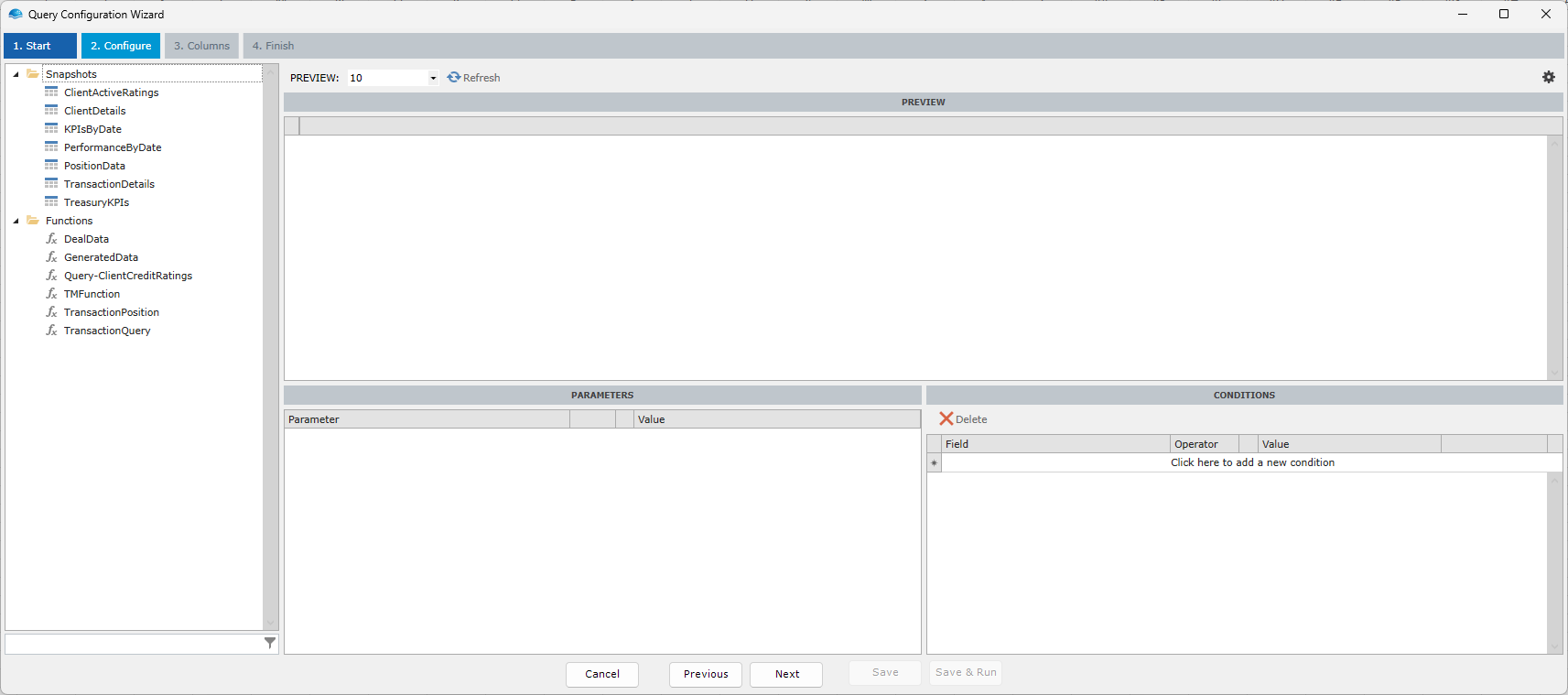
Snapshots are published tables of data that are updated regularly. Because they are prepared in advance, querying snapshots is often very fast, but in return they don't support any parameters to control data retrieval, only filters.
Functions are processes configured to collect data from underlying sources on request based on parameters that you provide. Because they operate on-demand, they are more flexible than snapshots.
Table endpoints querying into OmniFi DataMart tables are functions.
Functions may be configured with a cache time by the administrator. If you make the same request a second time within the configured cache time, with the same parameters, you will get the cached result. Most functions accept a Max Age parameter that lets you control how old cached data you can accept.

Select any object from the left-hand panel and the preview will populate with columns.
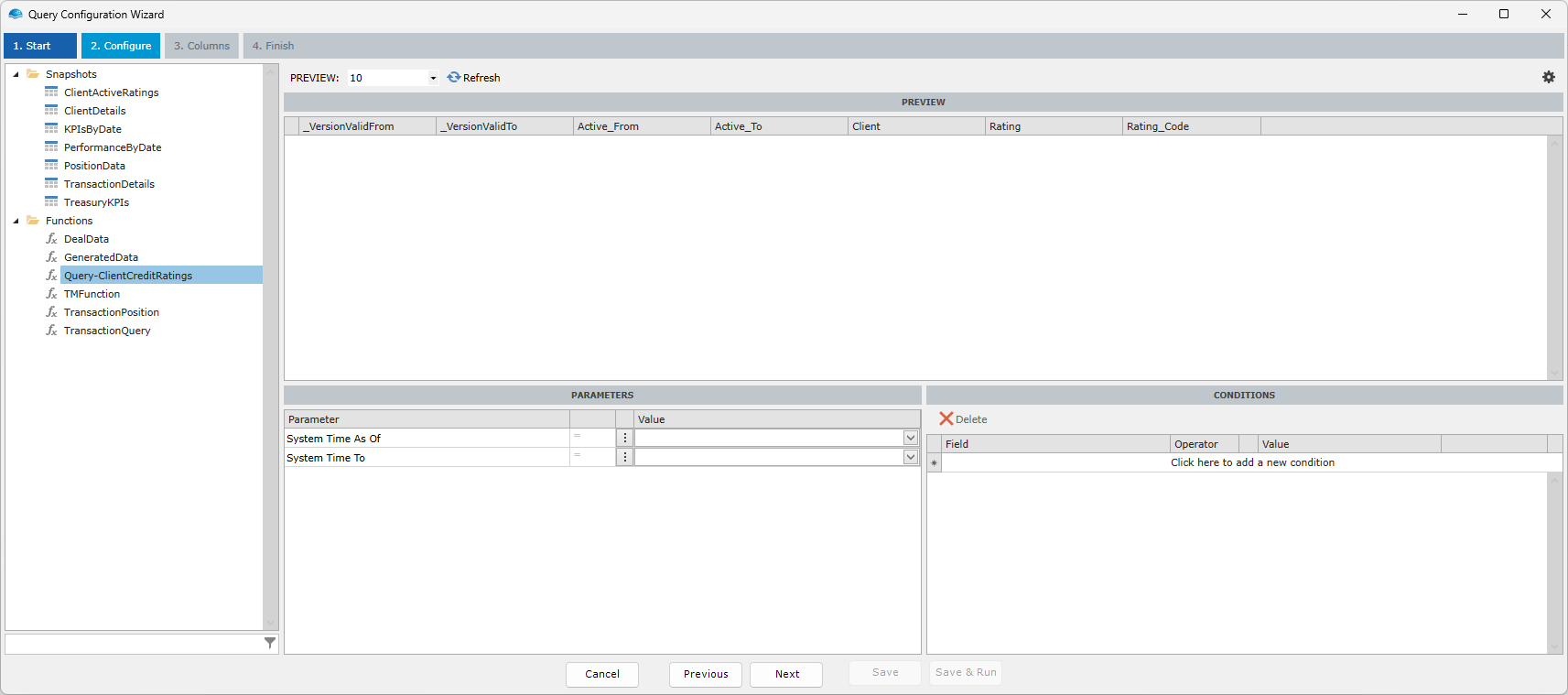
Step 3: Configure parameters
If you selected a function, the Parameters panel is active, and lets you input parameter values. Parameters displayed in bold are mandatory.
Once you have populated parameters you can click the Refresh button in the toolbar and retrieve a preview.
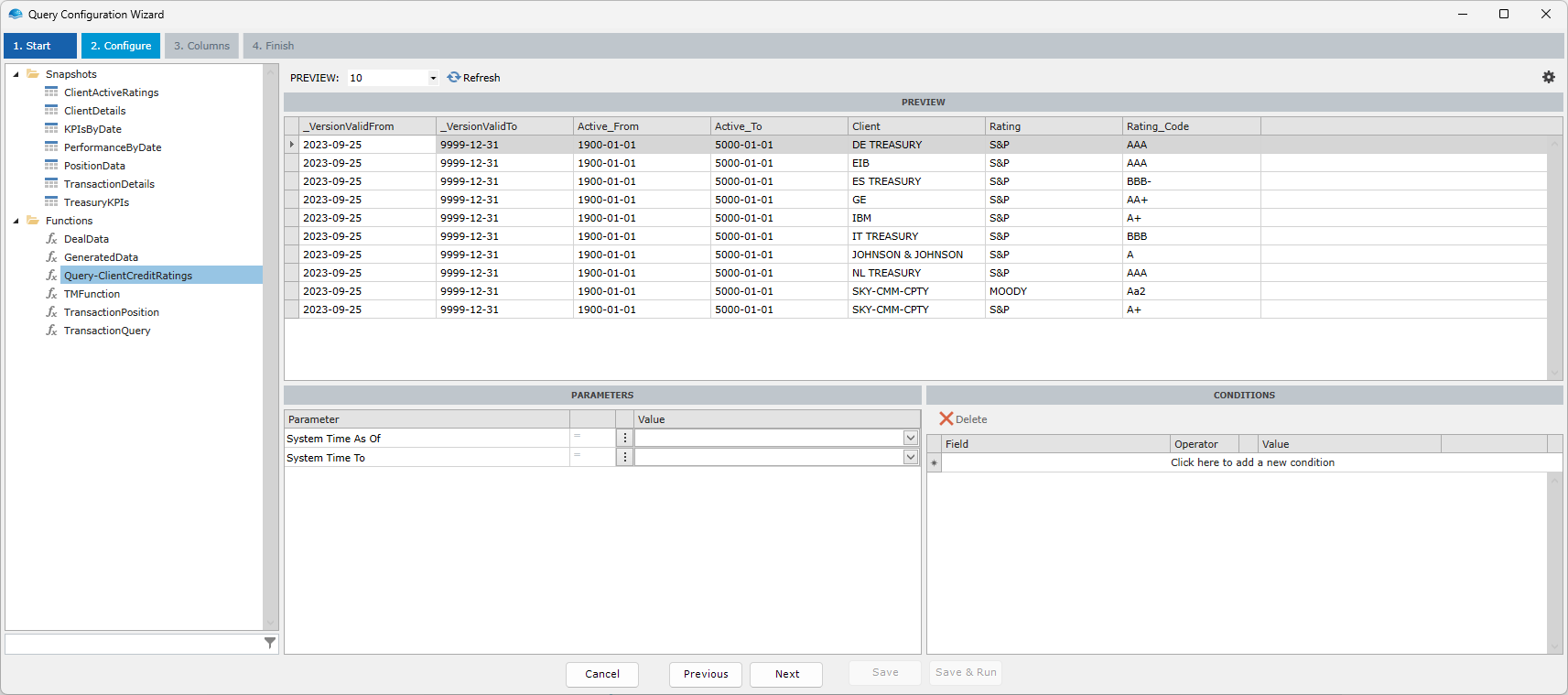
You can either provide specific parameter values, or link it to an OmnIFi Parameter or Excel cell by clicking the three-dots button next to the parameter.
Because snapshots are prepared in advance, they are often very quick to retrieve.
If, on the other hand, you have selected a function, the system will start a process to collect and compile information from underlying data sources. Depending on the data sources, parameters you have provided and the number of calculations made on the data, this process may be time consuming.
Step 4: Configure filter
To create a filter condition, you can either click the empty bar in the bottom-right Conditions panel and configure it manually, or you can right-click a cell value in the preview grid and select one of the operators. This will add a condition for the column, on the specific value you selected.
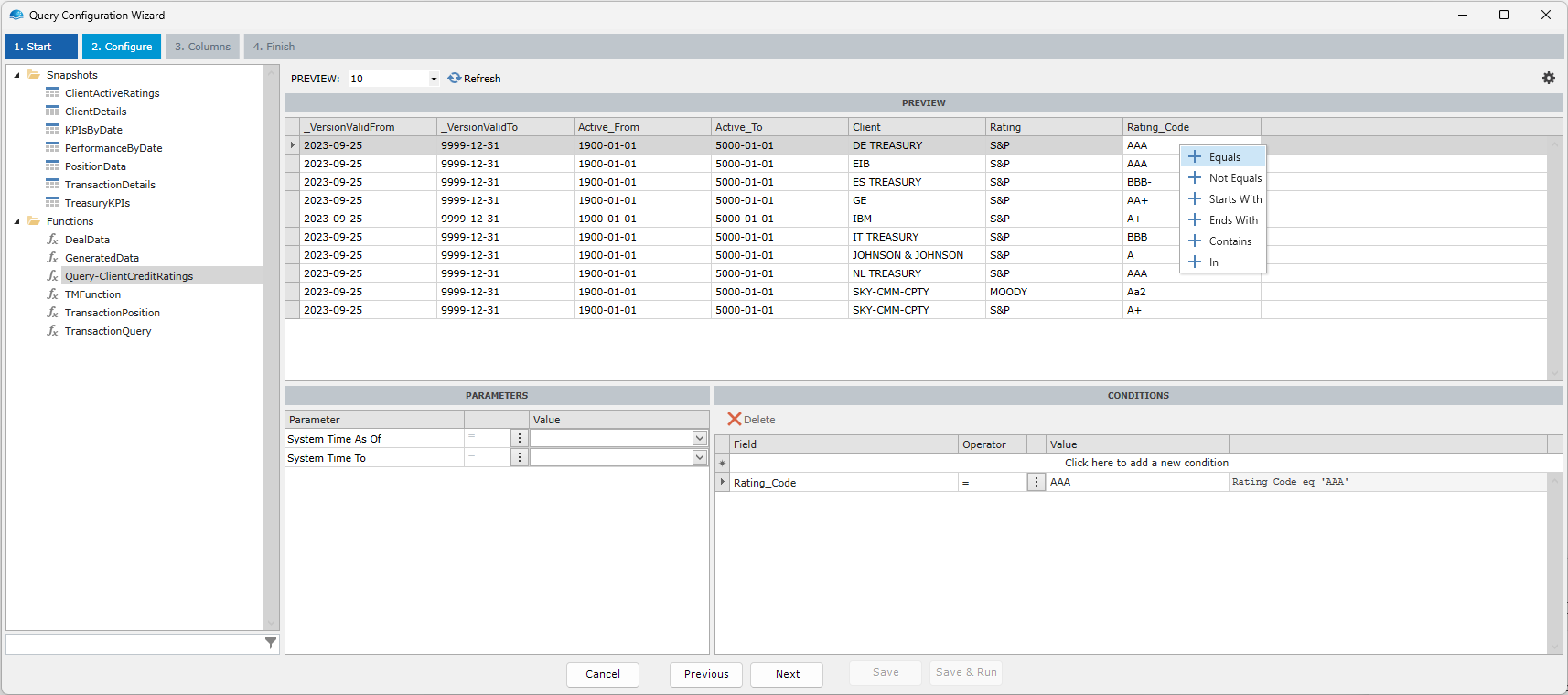
Configure connection
By default, the query uses the OmniFi Access service of the current OmniFi system. You can connect to other instances and services from the Settings panel by clicking the gear icon in the top-right corner of the window.
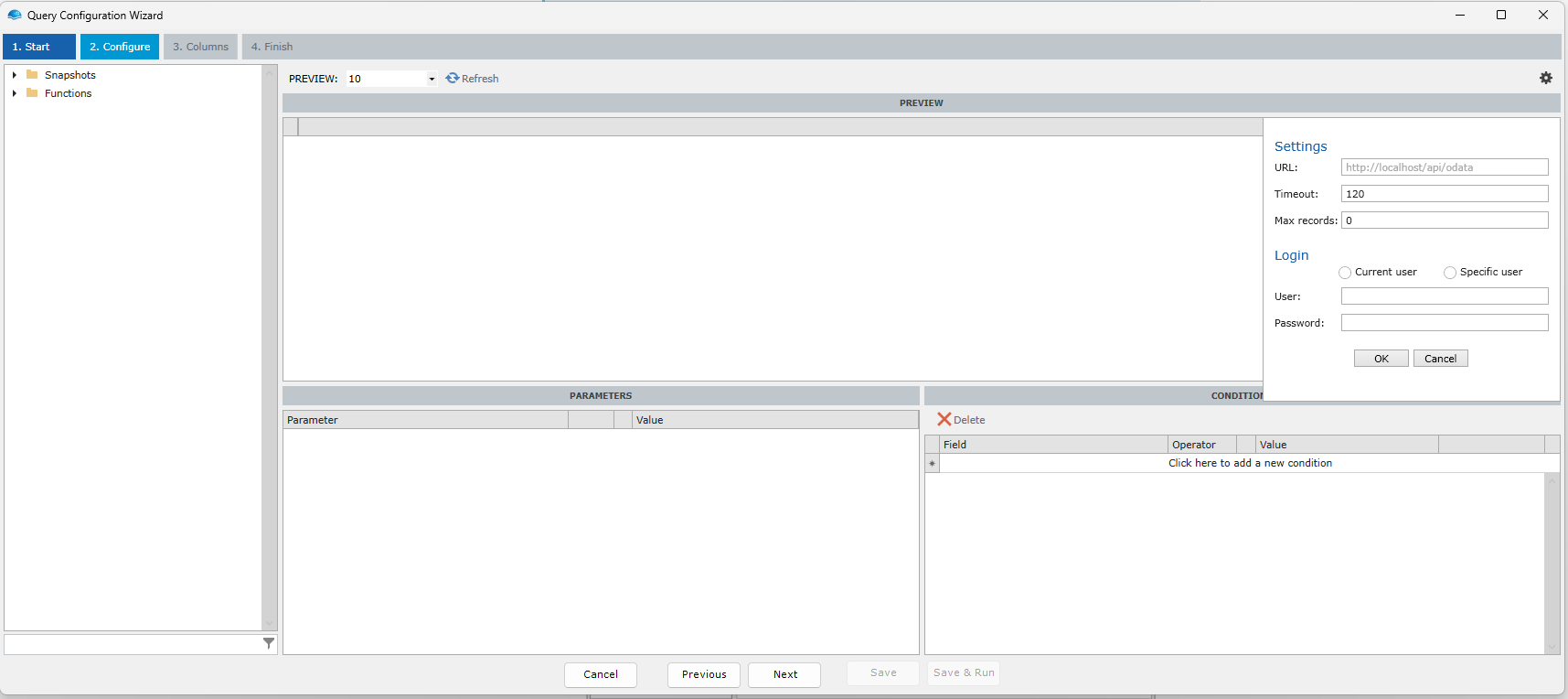
The Settings panel lets you configure connection details as well as authentication. If you connect to the current system Access service when logged in with a password authenticated account, you generally don't need to provide a username and password, your current credentials will be used for the connection.
If you are connecting to a different service, OmniFi system, or a non-password or two-factor account like Entra, you will need to select Specific user for login and provide username and password credentials.
Updated 8 months ago