Administration
System administration is available from the Administration menu in the top bar.
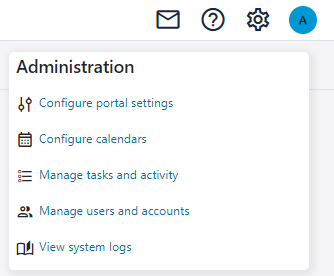
From the administration menu you can configure portal settings, configure calendars, administer user accounts and manage executing tasks and system logs.
The options available on the Administration menu depends on your permissions.
Updated 8 months ago