Running Reports
From the Reports tab, you can run any report that you have been given permission to on an ad-hoc basis. If you can run a report, two icons appear in the column on the far right-hand side or the Reports view.
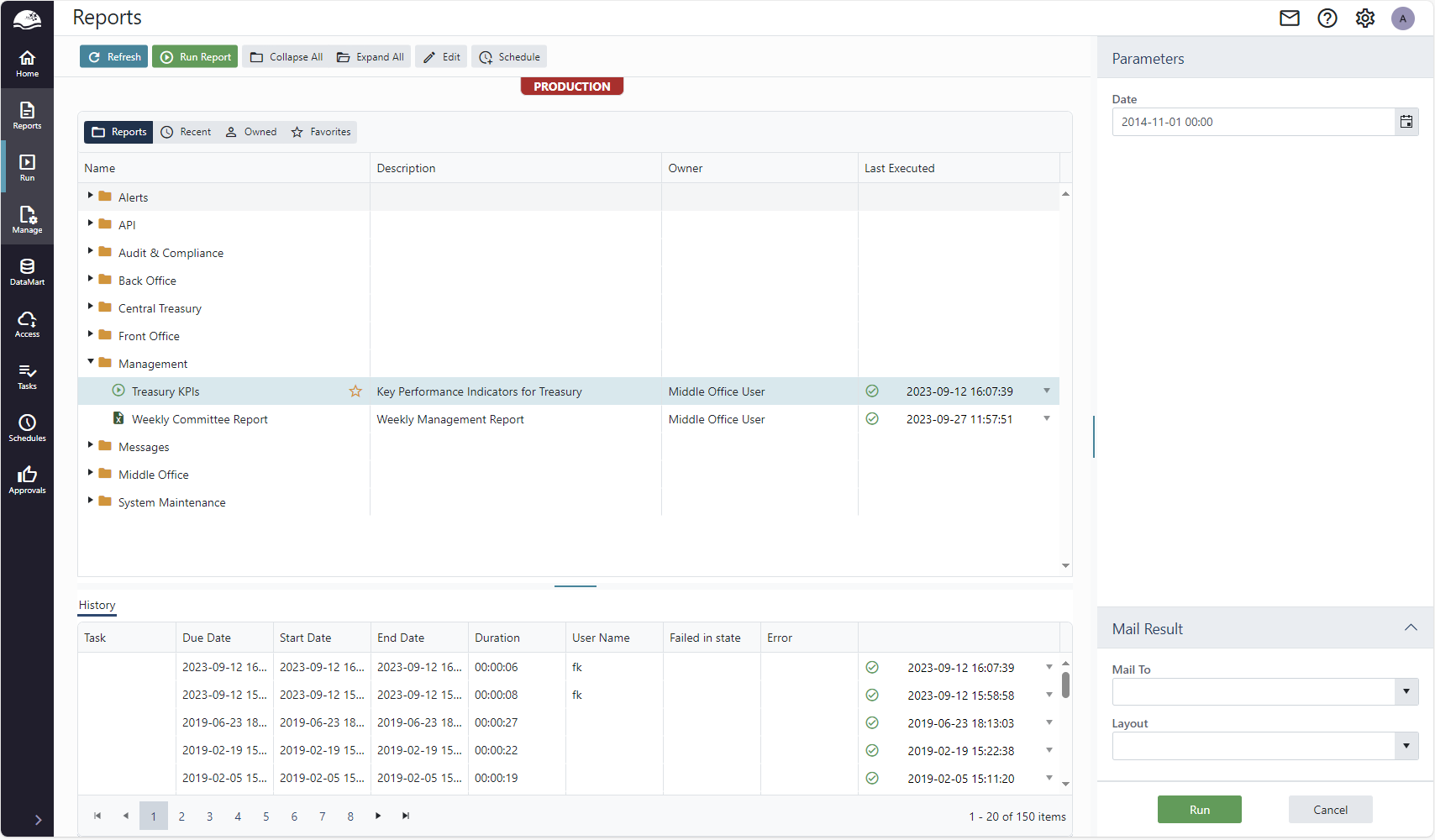
To run a report, click the Run Report button or the play icon next to the report. A fly out panel will appear on the right-hand side where you can enter report parameters, and specify if the report should be distributed automatically after its execution. When the report has finished, you will receive a message in your in box, with a download link to the result files. You can also download the result from the Reports page.
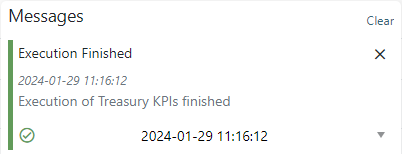
Reports run in this way uses the credentials of the current user to run the report. To be able to run a report using data from a specific system such as Wallstreet Suite, you must have a valid login.
Viewing reports
One of the main features of OmniFi Web is that it allows you to easily browse the latest reports, as well as historical reports directly on the web page, without having to download and open the report in Excel.
A user (or group) can be granted access to read report outputs by the site administrators or report creator. Reports that are available to the user are shown on the Reports page.
- To view the latest output of a report, click on the drop-down button in the column labelled Last Executed, and select Preview in the format of your choice. The preview will open in a separate, floating window.
- To download the latest report, click on the drop-down button in the column labelled Last Executed, and select Download in the format of your choice.
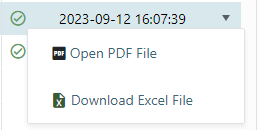
To browse previous versions of the report, expand the History panel at the bottom of the screen.
The History view shows all historical executions of a report. If you click one of the records, a panel appears on the right-hand side displaying the parameters the report was run with.
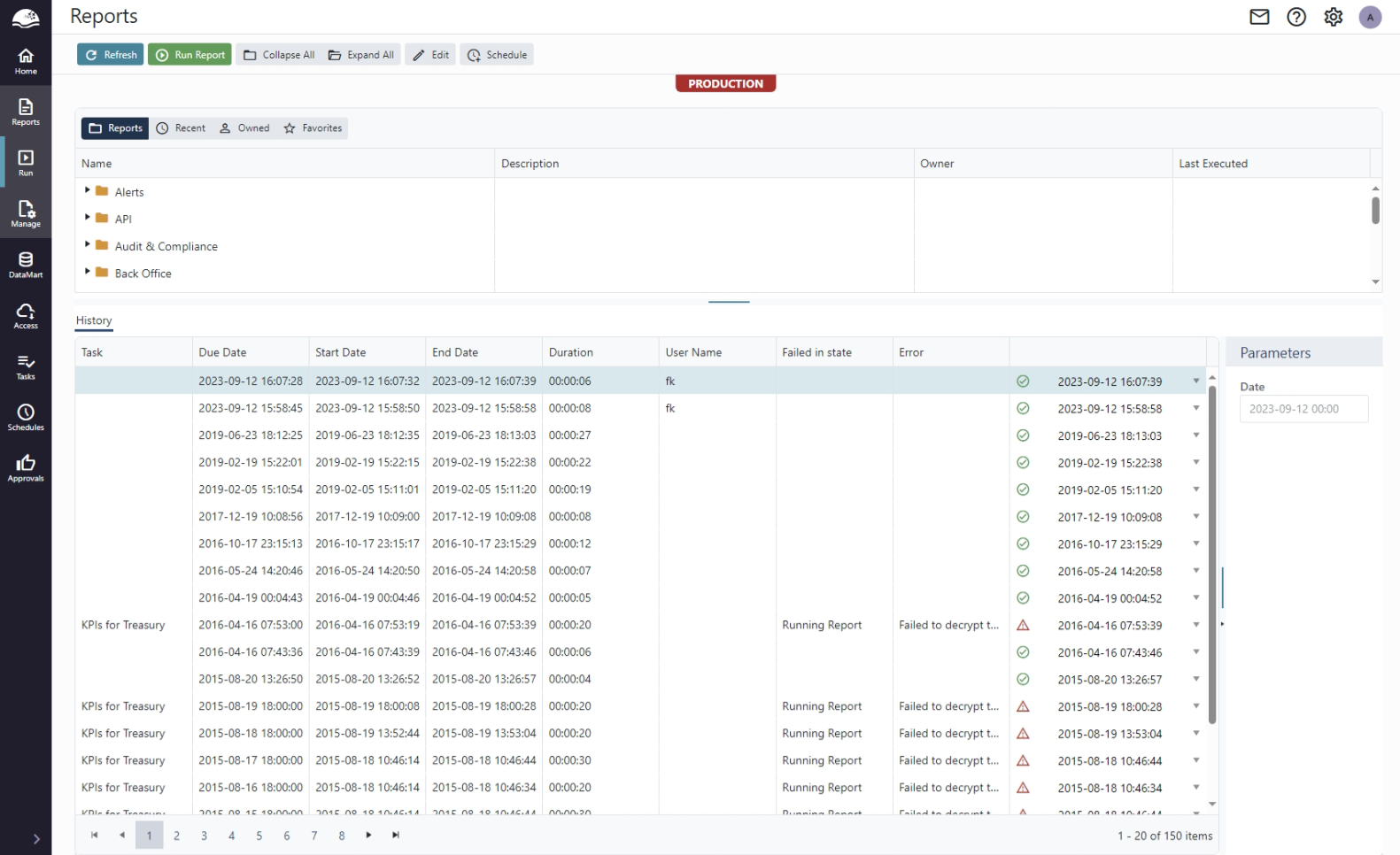
To view a historical report, hover the result column to the far right, and select Preview or download in the format of your choice.
Log files for the various execution steps are available from the Download Log Files sub-menu.
OmniFi Web can be configured to clean out older report logs to save space. Logs that have been cleaned are in state Removed, and logs and output for these executions are no longer available.
Updated 8 months ago