Performance Monitor
The Performance Monitor Data Source is used to fetch information from the Wallstreet Suite Performance Monitor. This source is useful when querying portfolio returns against indexes or benchmarks and.
To create a new Performance Monitor query in the Query Configuration Wizard, follow these steps:
Step 1: Select Query Type
Select the Performance Monitor query type from the list of data sources and optionally specify a name and output destination in the the top half of the Options page.
Step 2: Configure Options
In Performance Options, enter the same parameters as you would use running the query directly from Performance Monitor such as Period Start/End and Portfolio.
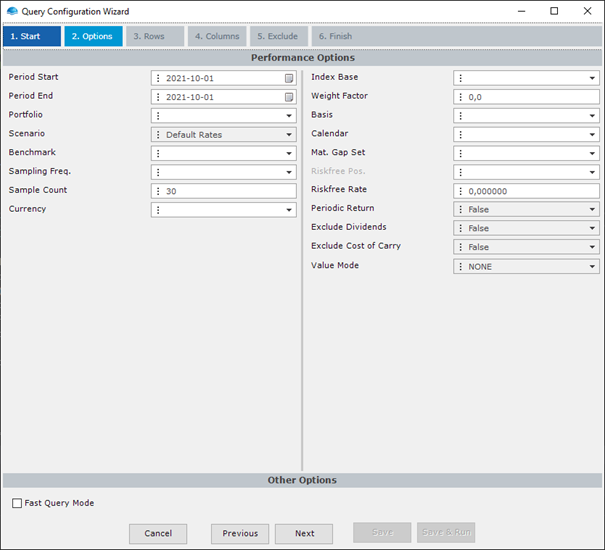
Performance Monitor Query
Fast Query ModeEnable this to use a faster query method that returns the entire result all at once. The default query will read values row by row. This method is faster, but since it gets all data in one request it may fail due to higher memory consumption.
If you experience problems with Fast Query Mode, please ask your system administrator to increase the maximum allowed message size in in the ORB configuration.
Step 3: Select Rows
In this step you select which rows to fetch from the Performance Monitor. The rows will determine how the output should be grouped from the Monitor.
Including 'Date' as a Row will generally for example mean that performance data is returned for all days in the Period.
Step 4: Select Columns
Select which columns to retrieve from the Monitor such as the Return or Result. Note that columns (e.g. Excess Return) require you to have specified a Benchmark in the Performance Options.
Step 5: Exclude
Unlike Performance Monitor, all cash in/out instruments are shown in the following window, not just the ones satisfying the query. In this window, choose which Cash In/Outs, Dividends, Cost-of-Carry or Fees to exclude.
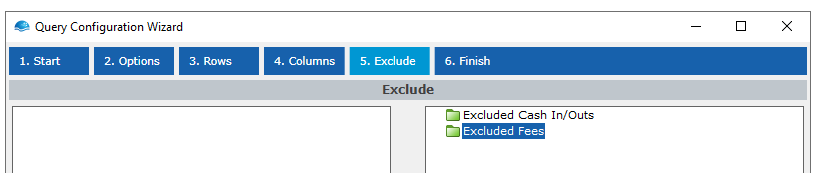
Step 6: Finalizing the Query
Choose Save to save the query without running it, or Save & Run to save and execute the query. If query output is defined then you will see your output in Excel.
Updated 8 months ago