Repository & Test Plan
The two primary views in Autotest are the Repository & Test Plan views. In these windows the user can manage their test case components, test sequences as well as the view results of their test case executions.
Repository
The Repository view contains test components and units organized into a suitable structure.
Test cases in the repository can be referenced and executed from any test plan.
Right-clicking on any item in the repository brings up a context menu with options for deleting, executing, importing, exporting etc.
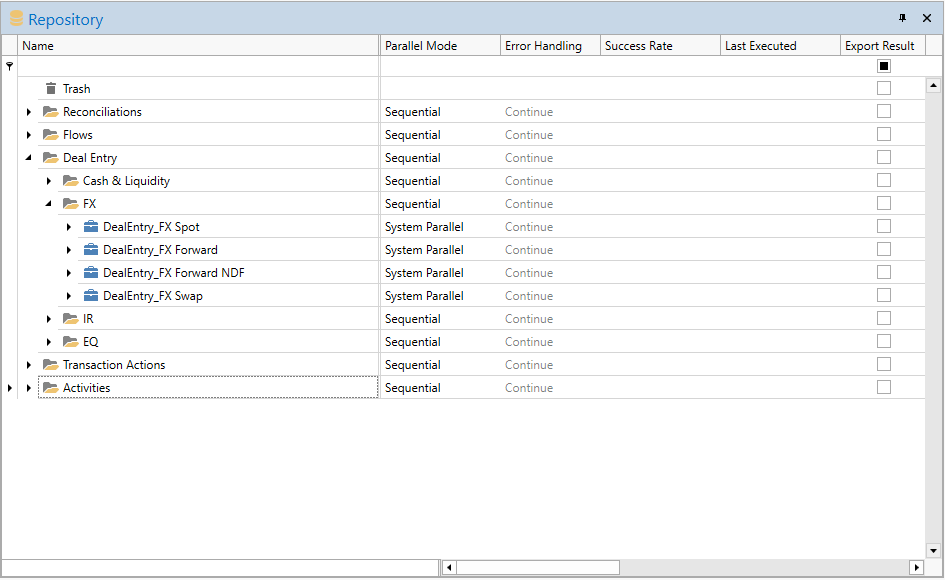
The Repository View
Test cases in the repository can be referenced and executed from any test plan.
Right-clicking on any item in the repository brings up a context menu with options for deleting, executing, importing, exporting etc.
Test Plan
The Test Plan view is used to build automated sequences of references pointing at test cases in the repository.
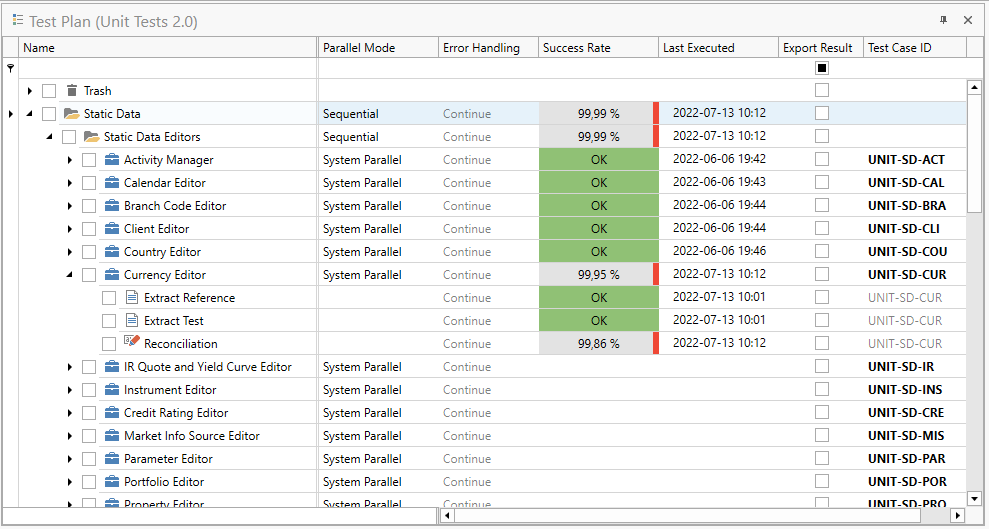
The Test Plan View
You can quickly add references to test cases in the repository by holding the Alt key and drag-dropping the test case from the Repository view to the Test Plan view.
To execute a part of the test plan, use the checkboxes in the left-hand margin to select what to execute, and click on HOME->Execute Test Plan in the application menu.
Many of the other views are linked to Test Plan and Repository views. The Configuration view for example show configuration for the last selected item in Test Plan or Repository, the Logs view shows historical result for the currently selected task, or aggregated results for if a group level is selected.
Multi-selection
The Test Plan and Repository views allow the user to select several rows to duplicate, execute, export or drag/drop any project, test case or group. You can multi-select the rows the same way you would perform the multi-selection on Windows operating system. Which means that you can hold Shift, Ctrl and use the mouse click or the keyboard arrows.
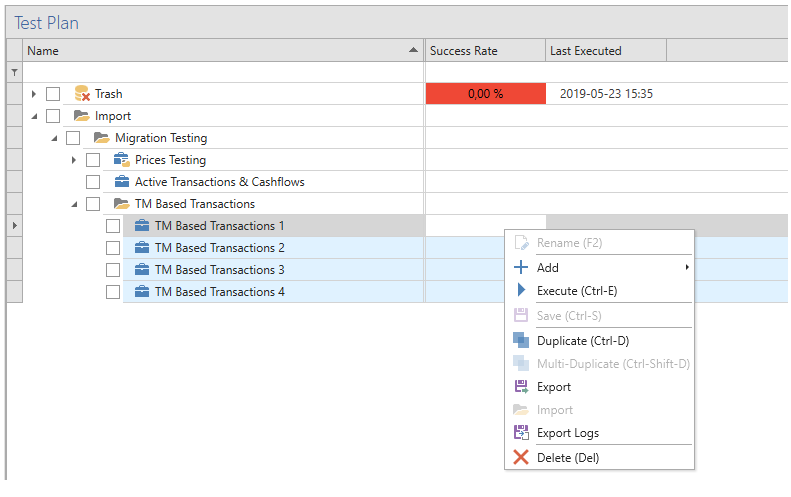
The multi-selection is only possible on rows having the same parent.
Updated 8 months ago