Managing Approvals
Scheduled tasks can have one or more approvers assigned. This means that a report that is run is not made available before it has been reviewed and approved by a person.
If you have pending approvals waiting for your action, an icon is shown on the Approvals menu item.
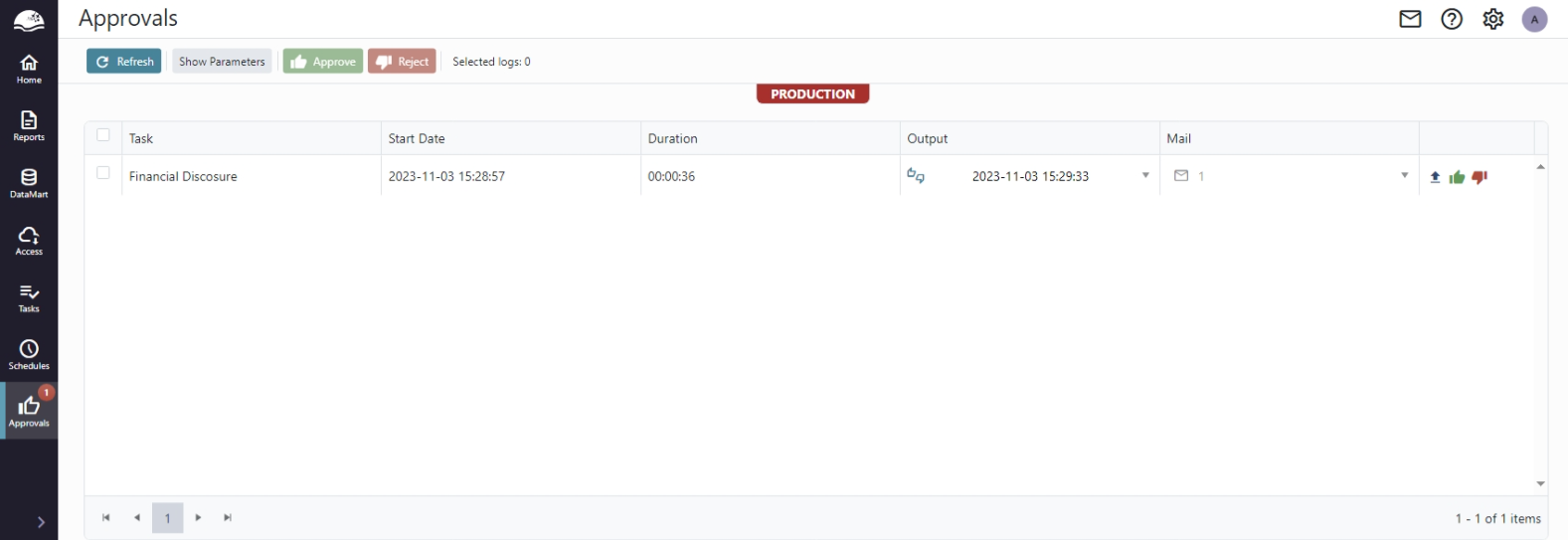
To view a list of all approvals waiting for your action, go to the Approvals page.
Reviewing a report
- To preview an email generated from the report, click on the mail drop-down and select one of the mails to preview.
- To preview the whole report, click on the Output drop-down and select Preview Workbook or PDF.
- To download the report for a more detailed review, click on the Output drop down and select Download Workbook or PDF.
Amending a report
You can amend the report output to add e.g. comments.
- Download the report as Workbook.
- Make the desired modifications in Excel.
- Upload the workbook by using the upload button on the right-hand side.
Approving or rejecting a report
Approving a report means it will be finalized and published.
To approve one or more reports:
- Select the reports by clicking the corresponding checkboxes on the left-hand side.
- Click Approve in the toolbar.
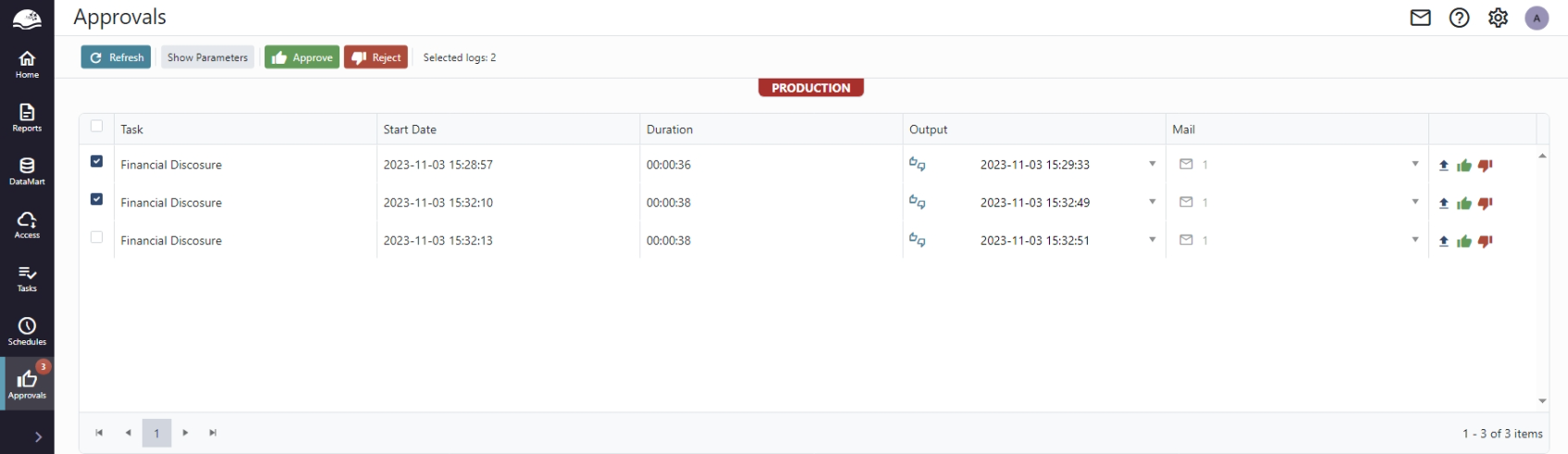
To reject one or more reports:
- Select the reports by clicking the corresponding checkboxes on the left-hand side.
- Click Reject in the toolbar.
Alternatively, you can approve or reject individual reports using the Approve and Reject buttons on the right hand side.
Updated 8 months ago