Quantum OData
With OmniFi, you can query many different modules, including Rates, Static Data, Rules etc.
To create a query, select one of the available models, for wxample Quantum > Static > Counterparty.
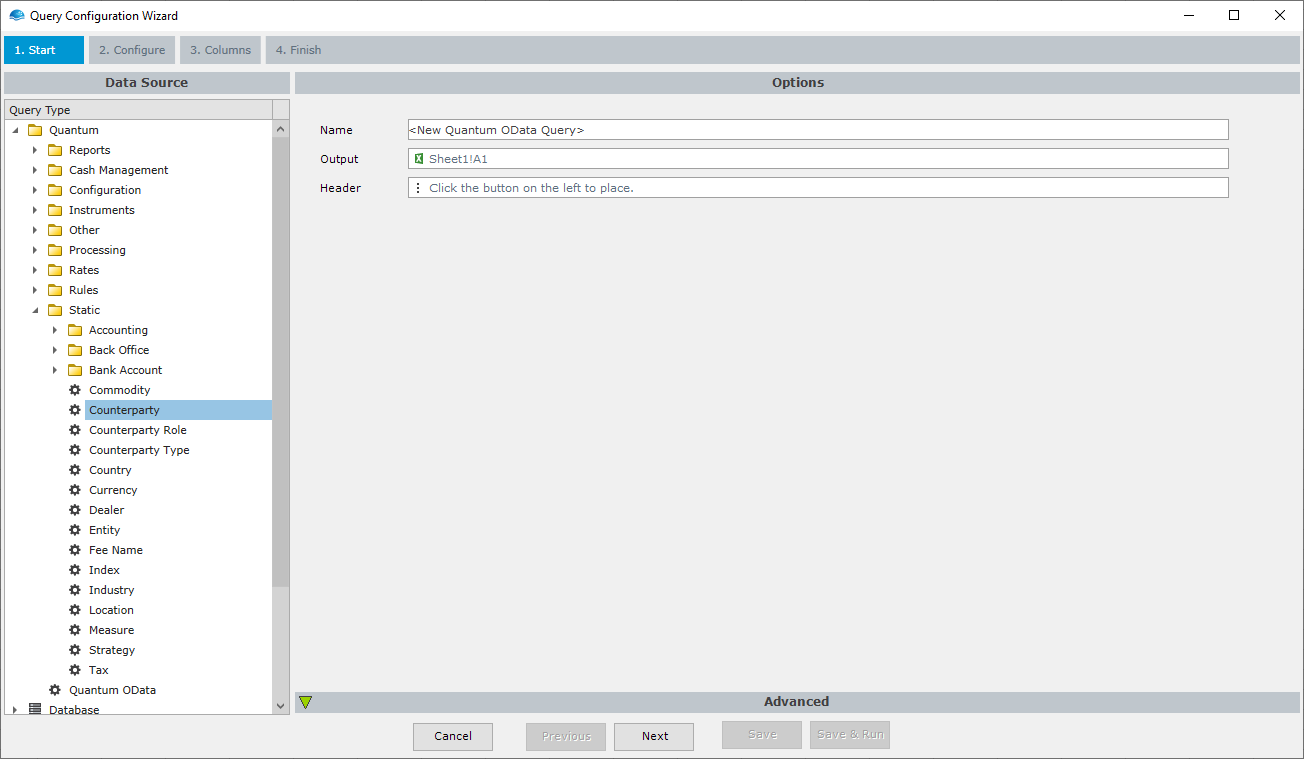
Click Next to move to the configuration screen.
Configuration Screen
The Configuration screen lets you preview the query data, configure filter conditions and account details:
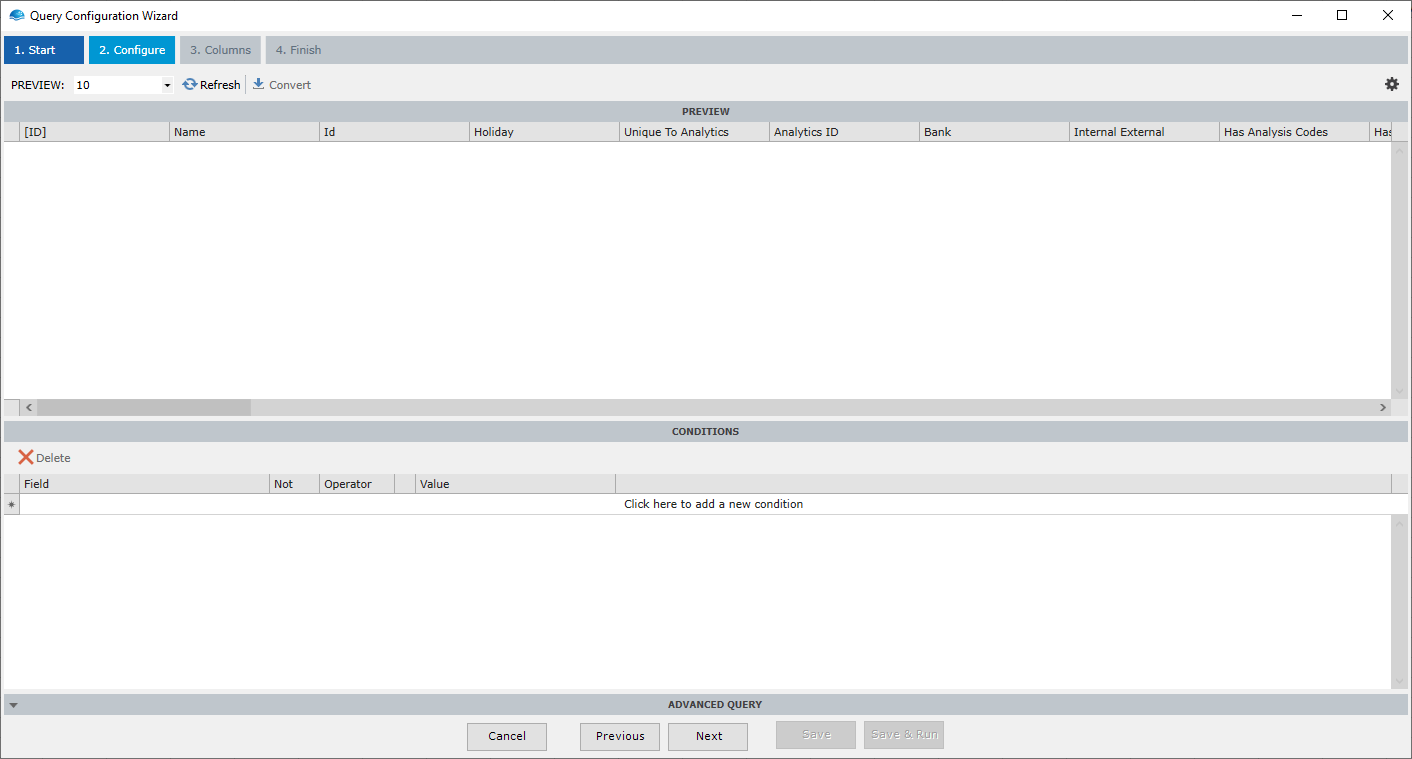
Conditions
Conditions allows you to filter the query data by adding filter criteria to the Conditions section of Query Wizard.

To add a new condition
- Click the bar at the top of the Conditions table that reads Click here to add a new condition.
- Select a field to filter on from the drop-down.
- Select one of the availble operators, optionally inverting it using the Not checkbox.
- Select or type in the comparison value in the Value field.
Refreshing Preview
While configuring your query, it is useful to visualize the output and identify any problems using the preview. You can refresh the preview by clicking the Refresh button in the screen toolbar. You can also set the number of preview rows using the drop-down control, but note that as with Conditions.
Settings
Some rarely used options are collected under the settings flyout. The settings flyout is opened using the Settings button at the far right of the toolbar.
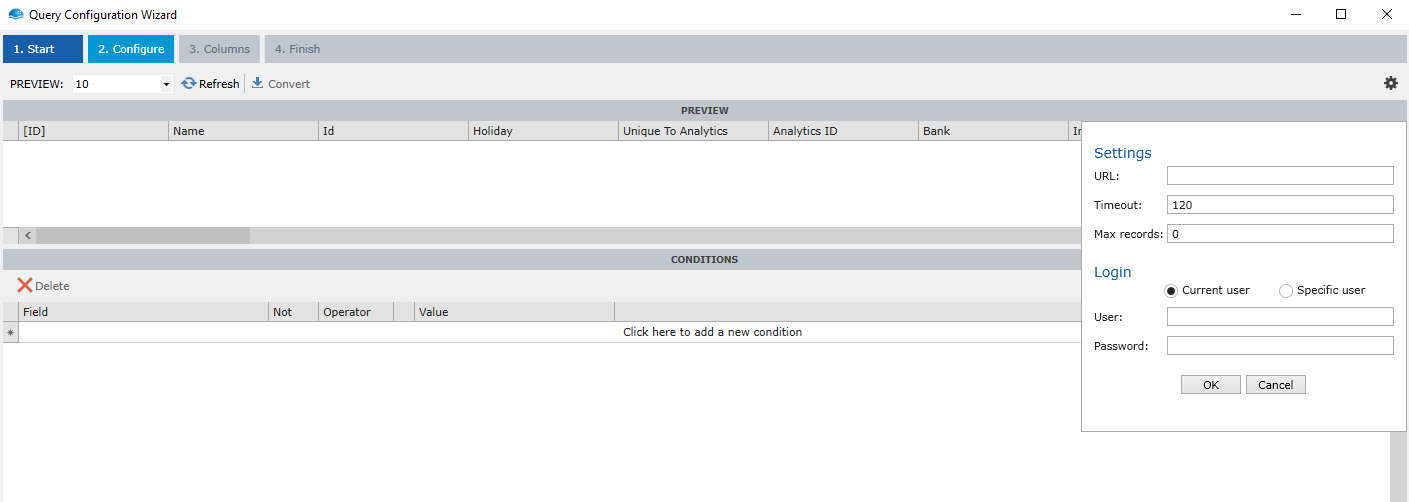
From the settings menu you can configure
- URL of the odata API. Allows you to consume API data from a different instance.
- Timeout of the query. For very long-running reports it may be neccessary to increase the timeout.
- Max records of the query. Limits the returned data set to a specified number of records.
You can also configure the query to run with with a specific user account, if needed. This is particularly useful if you configure a cusom URL for which your current account isn't valid.
Advanced Query
Lastly, the Quantum OData query supports an advanced mode that lets you bypass the user interface and configure your request parameters manually.
To initiate Advanced Mode, click the Convert button in the toolbar. Your current configuration will be converted to request parameters and output into the Advanced Query section at the bottom of the screen.
From here you can modify the request and add options and transformations that aren't supported by the user interface.

Updated 8 months ago