Files
Collateral files such as reports, import sheets and documentation is managed in the Files view.
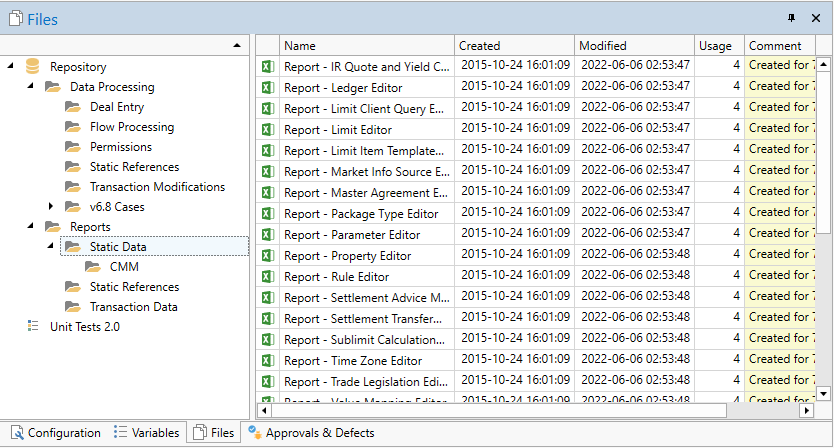
Similarly to Windows explorer, files can be arranged in various folders, renamed, viewed, edited etc.
The Repository root node contains all folders and files that are shared by the repository. The Test Plan root node contains files that are private to the test plan.
To add a new file, select the folder you want the new file in, locate the file in Windows explorer and drag-drop it into the right-hand side of the files view.
Right-clicking on a file in the Files view shows a context menu with additional options for files, including read-only viewing, editing, downloading, duplicating, replacing etc.
After replacing an Excel file it is automatically scanned for changes to the parameters it accepts. If you have edited the file directly adding or changing any parameters you need to initiate the parameter scan manually after saving the file by right-clicking the file and selecting Reload Parameters. (All selected files are scanned for parameter changes).
Updated 8 months ago