Manual Task
The manual task allows you to include tasks that cannot be automated in the test plan. When a manual task is executed, a user dialog is shown and the automated sequence is suspended waiting for the manual steps to be finished.
Configuring the Task
A manual task consists of a sequence of manual steps.
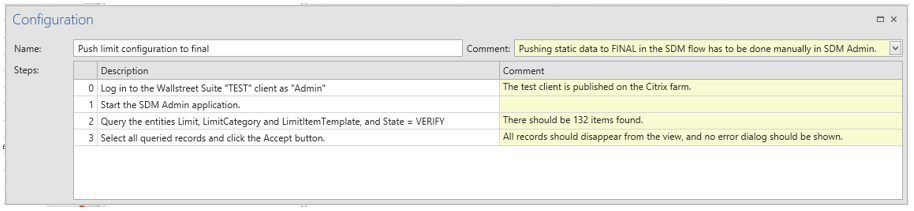
Steps can be added by clicking the Add button in the application menu, by using the context menu obtained by right-clicking in the manual task configuration view, or by the keyboard command Ctrl-N. If any step is currently selected, the new step is added after the currently selected step.
Define each step with a description and optionally a comment. You can re-order steps by drag-drop, or with the keyboard commands Ctrl-Up/Ctrl-Down.
Executing a manual task
When a manual task is executed, the automated sequence is suspended, and a dialog is shown allowing you to run through the manual steps.
Each step is shown in sequence, allowing you to define succeeded or failed for each step individually.
Optionally you can provide a comment and an attachment for each step.
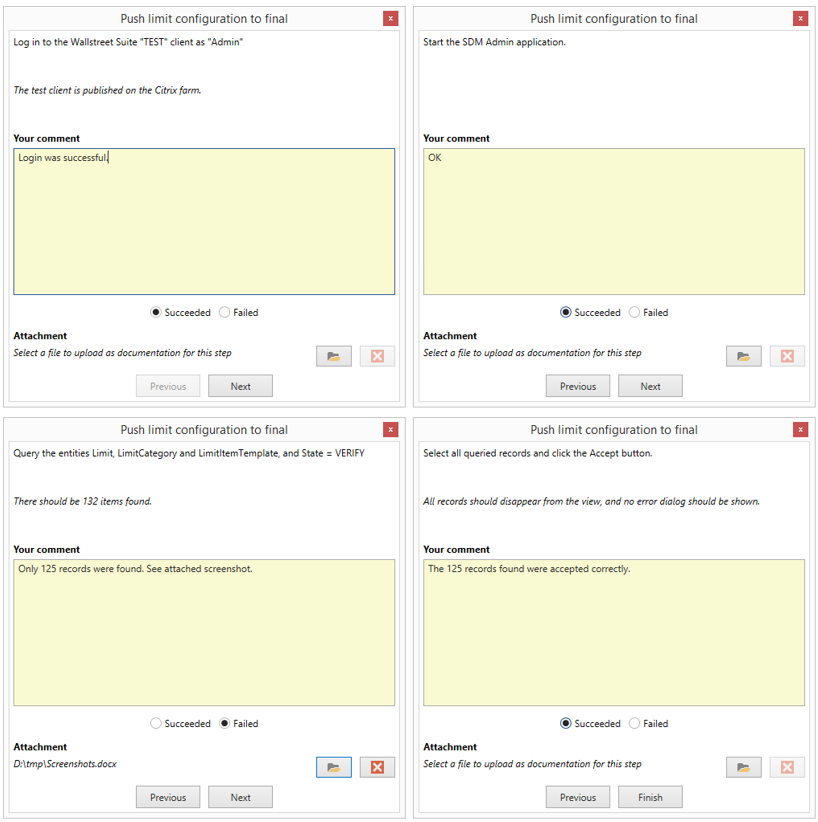
Any attachments are uploaded and can be accessed from the task log workbook output.

Updated 8 months ago