Balances
The Balances queries are used to fetch information from configured Master Data Entities in Kyriba. Specific query types are used for each entity type, including:
- Bank Statement Balances
- Cash Balances
Step 1: Select Query Type
Select the desired Query Type from the Kyriba Master Data section and optionally specify a name and output destination in the top part of the Options page.
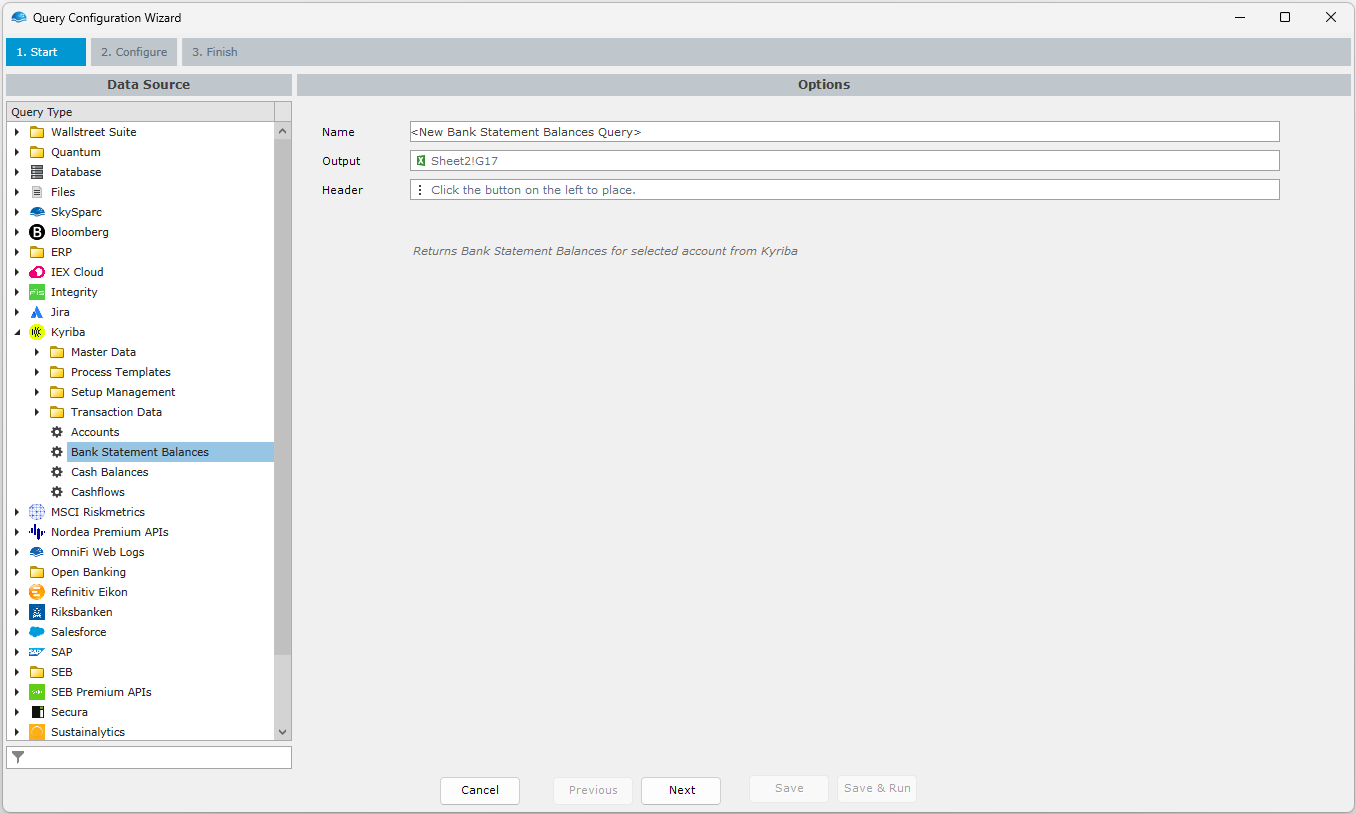
Step 2: Configure the Query
The second step brings up the Configuration pane, which allows you to both configure the query parameters and select what output to include in the query.
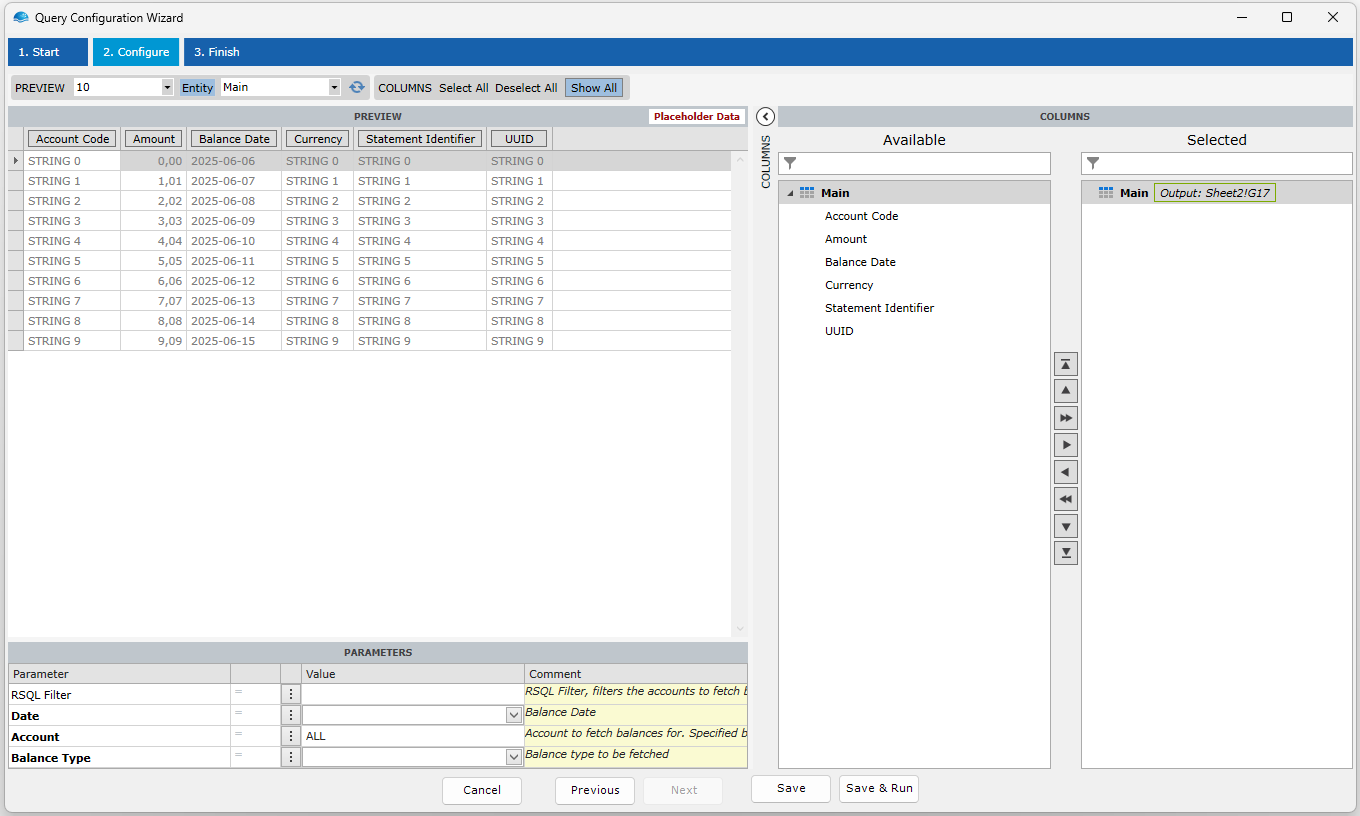
The following two subsections describes these steps in more detail.
Configure Query Parameters
Query parameters are available in the bottom left section of the configuration pane and allows you to filter data based on the specified parameter values. The available query parameters varies between the query types but commonly include:
- Date: The date for which to fetch balances for.
- Account: The account to fetch balance for. If ALL is specified, balances for all accounts matching the RSQL Filter criteria will be returned.
- Balance Type: The balance type for which to display the balances. Supported values are End of Day and Intraday.
- RSQL Filter: Allows conditional filtration of returned data, supporting logical operators such as OR and AND. See the section below for details on the RSQL Filter syntax.
RSQL Filter SyntaxReturned data can be filtered based on the column values in RSQL expressions consisting of comparing and logical operators. The fields which can be used in the filter depends on the query type and not all fields supports filtering.
The following RSQL comparing operators are supported:
- == Evaluates to true if the attribute is equal to the value.
- != Evaluates to true if the attribute is not equal to the value.
- =in= Evaluates to true if the attribute exactly matches any of the values in the list.
- =out= Evaluates to true if the attribute does not match any of the values in the list.
- ==ABC* Similar to SQL like 'ABC%.
- ==*ABC Similar to SQL like '%ABC.
- ==*ABC* Similar to SQL like '%ABC%.
- =lt= Evaluates to true if the attribute is less than the value.
- =gt= Evaluates to true if the attribute is greater than the value.
- =le= Evaluates to true if the attribute is less than or equal to the value.
- =ge= Evaluates to true if the attribute is greater than or equal to the value.
Logical Operators: RSQL expression is composed of one or more comparisons, related to each other with logical operators:
- ; Logical AND
- and Logical AND
- , Logical OR
- or Logical OR
Argument can be a single value, or multiple values in parenthesis separated by comma. Value that doesn’t contain any reserved character or a white space can be unquoted, other arguments must be enclosed in single or double quotes.
For example, the syntax to only return entities created from 2020-01-01 where the Address Country is either SE, FR or US:
openingDate =ge= 2020-01-01;address.contry.code=in=(SE,FR,US)
Configure Output
The COLUMNS section in the rightmost view allows you to choose what fields to include in the query result.
The left-hand side contains a list of available fields while the right-hand side contains a list of selected fields. In both sides, fields are grouped according to the main entity and potential subentities, which can be collapsed and expanded.
There are several ways to select and deselect fields:
- Double-clicking on the field
- Dragging and dropping
- Using the left & right arrows icons in the middle between the two grids
- Using Keyboard Shortcuts
The added fields may be sorted by using the up & down arrow icons in the middle between the two grids or by dragging and dropping them in place.
Step 3: Finalize the Query
Choose Save to save the query without running it, or Save & Run to save and execute the query. If query output is defined then you will see your output in Excel.
Updated 7 months ago