Chains & Records
The chains and records query retrieves individual chains or records from a chain published on the ION bus.
Step 1: Select Query Type
Select the Chains & Records query type from the list of data sources and optionally specify a name and output destination in the the top half of the Options page.
Step 2: Select Chain or Record
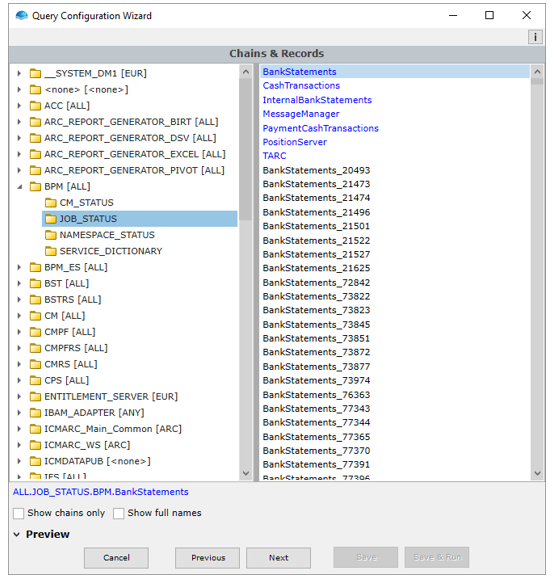
Browse published chains & records
The left-hand panel contains a hierarchy of components and contexts.
- Select one of the available contexts to view the available chains and records ion the right-hand panel.
- Select one of the available chains (displayed in blue) or individual records (displayed in black).
- Optionally expand the Preview section at the bottom to see a preview of the data.
Step 3: Select columns
Although chain queries are very fast, fetching more data than necessary loads the underlying system. It is best practice to include only the minimum required columns in the query to minimize the system impact.
From the preview, select what fields to include in the query by clicking the column header buttons. Included columns are grouped to the left in the preview. If no column are explicitly included, all columns are included in the query.
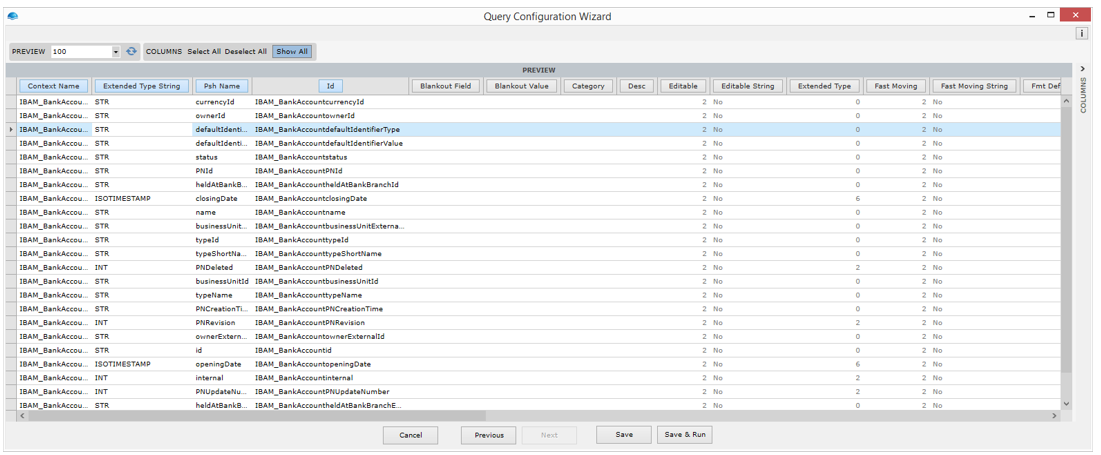
Chain Query Builder
- You can also use the Select All/Deselect All buttons to add/remove all columns.
- Deactivating the Show All option will hide excluded columns.
- Column can be ordered by drag-drop of column headers.
Column can also be configured using the Column chooser.
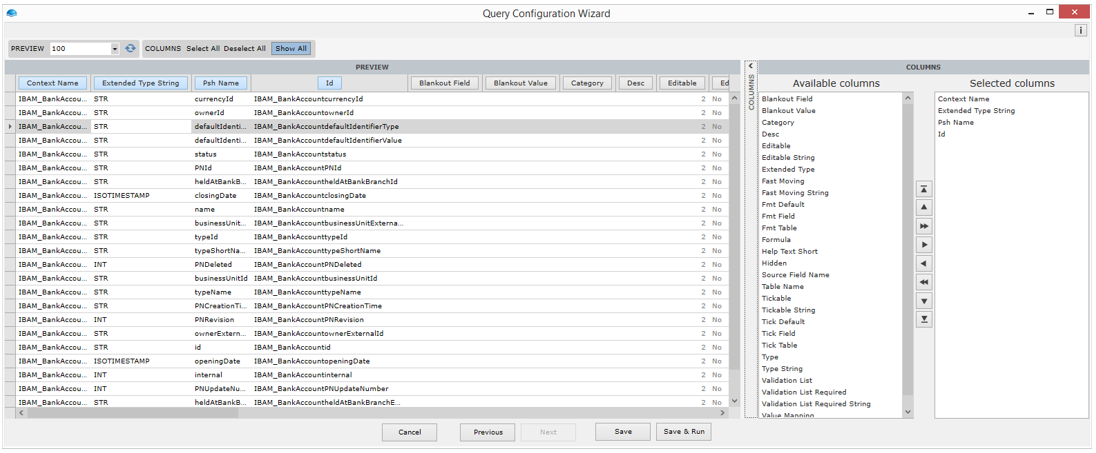
Columns can be selected using the Columns chooser
Step 4: Finalizing the Query
Choose Save to save the query without running it, or Save & Run to save and execute the query. If query output is defined then you will see your output in Excel.
Updated 8 months ago