Other
Design Window Navigation
The Navigation Bar in the bottom-right corner of the Design window may be used for easy navigation. It is possible to "Zoom to Fit" (adapt the window to fit the whole Workflow), Reset the view, Zoom, toggle Grid Lines on/off and enable full size mode for increased visibility. It is also possible to click-and-drag the Design Window and to zoom by hovering over the window and scroll.
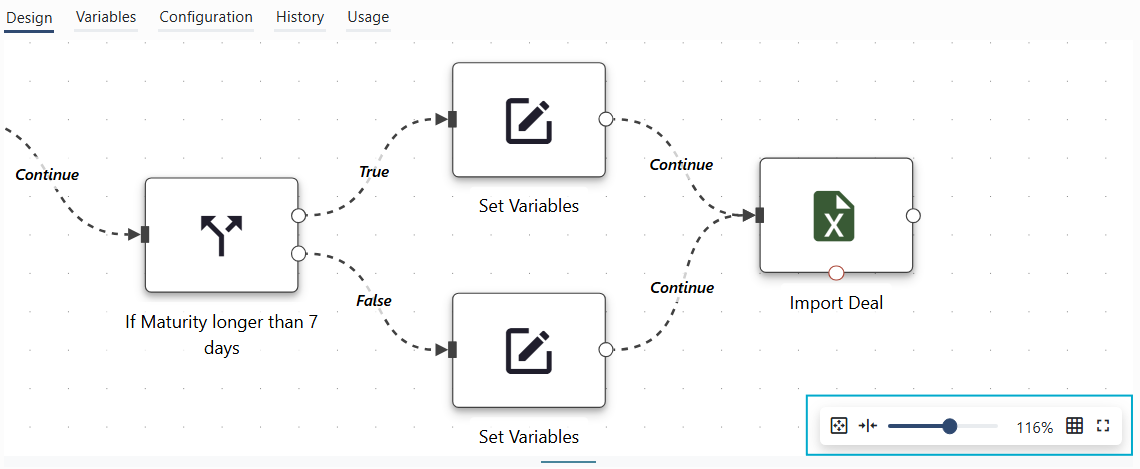
Screenshot of the Design window of a Workflow. The Navigation Bar is marked in blue in the bottom-right.
Import/Export
Workflows can be exported and imported enabling archivation or migration of a Workflow from one OmniFi environment to another.
A Workflow may be Exported or Imported by using the button in the workflows configuration tab.

Workflows are exported using the Export button in the workflow Configuration panel
An exported workflow can be imported using the Import button in the toolbar menu.

A workflow can be imported using the Import button in the toolbar menu.
Only the workflow configuration is included in an exported workflow, related collateral like report workbooks, tasks and any extensions used are not included. It is important that related collateral before importing the workflow to a new system.
If the Workflow contains Report or Task nodes, those nodes refer to Reports or Tasks in the source system. When a workflow is imported, report and task nodes are mapped from the target system based path (folder structure and name) and parameters. If matching names do not exist, mapping fails and a dialog is shown:
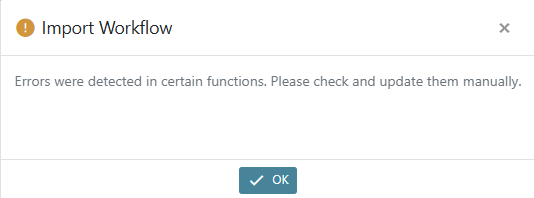
The failed nodes are highlighted with a warning icon, allowing you to identify and reconfigure them.
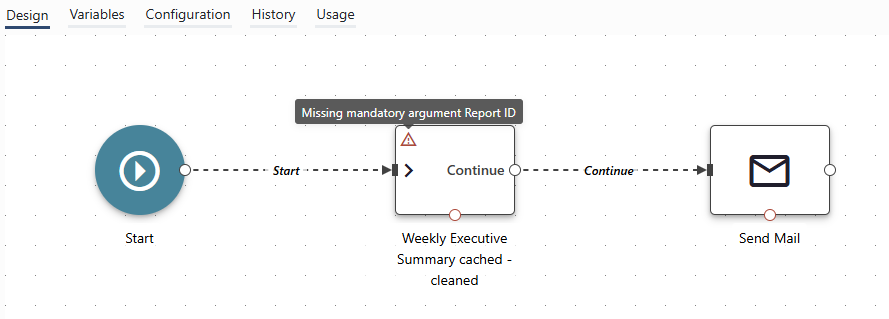
Top reconfigure a node, click the "gear" icon that appears when you hover the node.
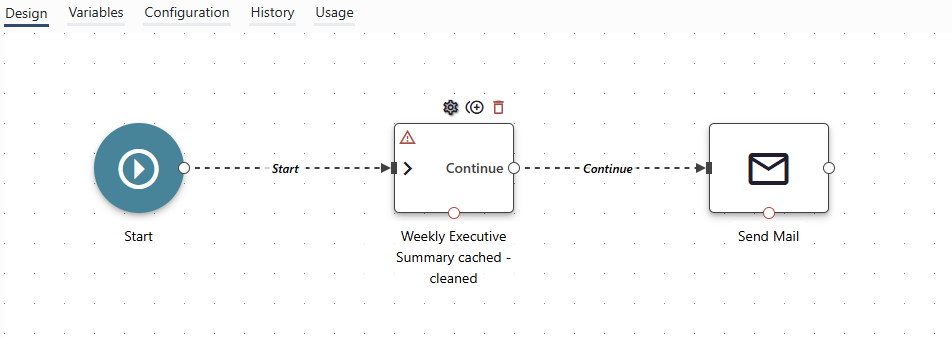
To reconfigure a node that failed to import, click the "gear" icon that appears when hovering the node.
Updated 3 months ago